|
<< Click to Display Table of Contents >> Selection button |
  
|
|
<< Click to Display Table of Contents >> Selection button |
  
|
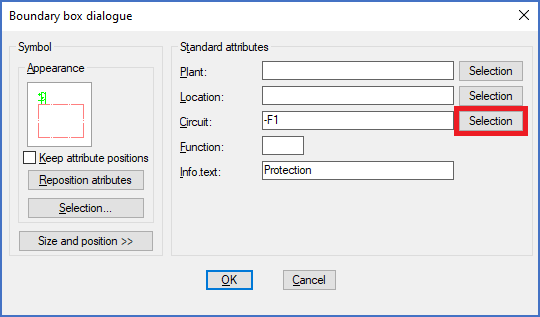
Figure 844: The "Selection" button for the product aspect ("Circuit")
If you click the Selection button directly to the right of the Circuit field, as shown in the figure above, a Circuit Selection dialogue like shown in the figure below will be displayed. In that dialogue, all existing high-level product designations in the current project will be listed, so that you can select one of them.
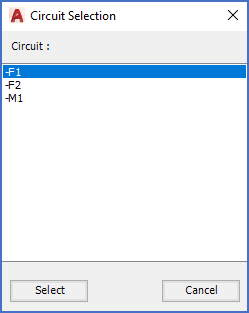
Figure 845: Selection of an existing "Circuit" (product designation)
After you have selected the desired product designation, you confirm your choice with the Select button.
If you cannot find the product designation that you are looking for, it does not yet exist. You will then have to exit the dialogue using the Cancel button, and then type the desired designation manually instead.
Selecting the product designation rather that typing it, may reduce the risk of misspellings, and also potentially save a few key strokes.