|
<< Click to Display Table of Contents >> Selection button |
  
|
|
<< Click to Display Table of Contents >> Selection button |
  
|
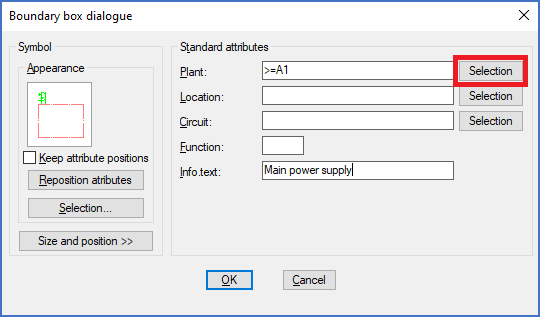
Figure 838: The "Selection" button for the function aspect ("Plant")
If you click the Selection button directly to the right of the Plant field, as shown in the figure above, a Plant Selection dialogue like shown in the figure below will be displayed. In that dialogue, all existing function designations in the current project will be listed, so that you can select one of them.
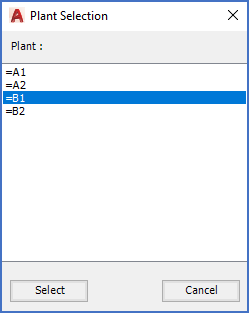
Figure 839: Selection of an existing "Plant" (function designation)
After you have selected the desired function designation, you confirm your choice with the Select button.
If you cannot find the function designation that you are looking for, it does not yet exist. You will then have to exit the dialogue using the Cancel button, and then type the desired designation manually instead.
Selecting the function designation rather that typing it, may reduce the risk of misspellings, and also potentially save a few key strokes.