|
<< Click to Display Table of Contents >> Reposition attributes |
  
|
|
<< Click to Display Table of Contents >> Reposition attributes |
  
|
Normally, when you edit a boundary box, the attributes are automatically repositioned according to the changes that you have made. If, for instance, you add location when you only had plant before, the plant designation is automatically moved upwards to make room for the location. Another example is if you change the position of the upper left corner of the boundary box. The attributes are then automatically moved along. This feature is in most cases both useful and practical. It does however have a disadvantage. If you manually adjust the positions or sizes of the attributes, for example using the Attribute adjustment tool with the wheel, those changes will get lost when the positions are adjusted automatically. That may be a nuisance.
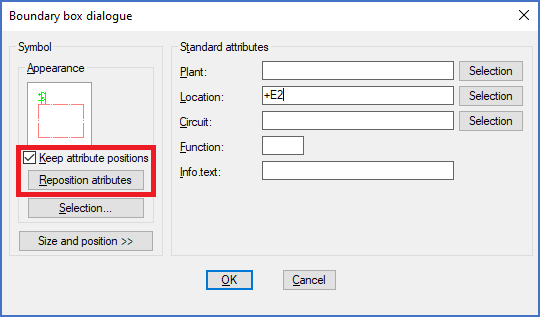
Figure 852: The "Keep attribute positions" option that may avoid some nuisances
To avoid that nuisance, you can activate the Keep attribute positions option in the Appearance section of the main dialogue box. If that is active, no automatic repositioning is made. Instead, you will have to click the Reposition attributes button to achieve the same thing. The advantage is that you control this yourself. The repositioning will happen only when you want it to.
Please refer to the figure above, which shows the mentioned options in the dialogue.