|
<< Click to Display Table of Contents >> Preview / Close |
  
|
|
<< Click to Display Table of Contents >> Preview / Close |
  
|
With the Preview button, you can check whether the result of a selected assignment is what you expect it to be.
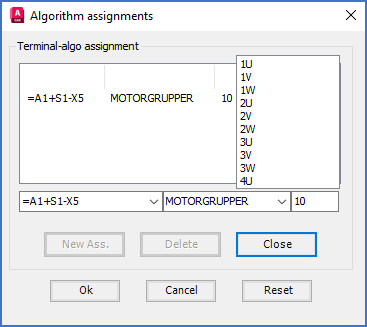
Figure 1493: Check the result using the “Preview” button.
When you click Preview, the numbers that the specified Numbering algorithm and Limit result in, are presented to the right. In the same time, the Preview button is replaced with a Close button in the same place.
The figure above shows how this might look. In this case, the Limit seems to be a little strange. It has been set to 10 but should rather have been 9.
To rectify this, you can click the Close button, change the Limit to 9, and then click the Preview button again.
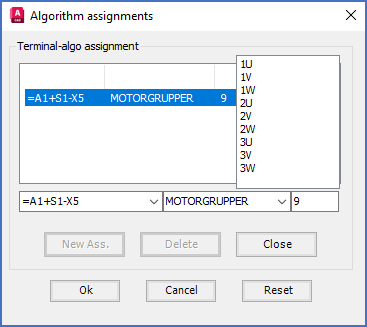
Figure 1494: Preview after adjusting the limit
When you are satisfied with the result, you click Close and continue with any remaining assignments, where after you can exit the editor entirely.