|
<< Click to Display Table of Contents >> Activation and configuration |
  
|
|
<< Click to Display Table of Contents >> Activation and configuration |
  
|
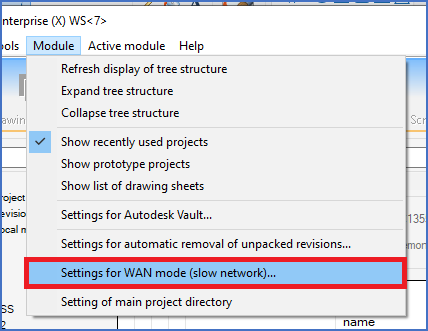
Figure 2171: WAN mode is configured using this command in the "Module" pull-down menu of the "Project" module.
To activate or configure WAN mode, you select the Settings for WAN mode (slow network)... command that you find in the Module pull-down menu of the Project module, as shown in the figure above. A dialogue box, like shown in the figure below, is then displayed, where all settings are available.

Figure 2172: The "WAN mode settings" dialogue
In situations where WAN mode cannot be used, like in local installations or when a cadett ELSA Enterprise license is not available, the settings in the dialogue box will be greyed out.
In the first three sub-topics that are listed below, the details of the WAN mode settings dialogue, are explained. In a fourth sub-topic, you will learn how you can know if WAN mode is active or not.
•WAN mode (suitable for slow networks like VPN)
•Fully automatic local mode for projects
•Threshold value in milliseconds for latency when WAN mode should be enabled
•Signalling of active WAN mode