|
<< Click to Display Table of Contents >> Unlock selected |
  
|
|
<< Click to Display Table of Contents >> Unlock selected |
  
|
With this command, you can remove the lock for wires that you specifically select. Locked wires cannot be given new wire-numbers, unless you unlock them first.
The Unlock selected command is activated using a button in the Wire locking section, as shown in the figure below.
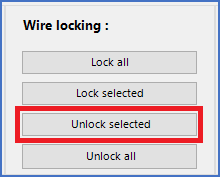
Figure 1989: The "Unlock selected" button
An alternative way of activating the same command, is with the context menu of the wire-list.
First, you must select the wires that you want to unlock. You do that in the ordinary Windows way, using the <SHIFT> and <CTRL> keys.
Then, you can either click the Unlock selected button, as shown in the figure above, or right-click the selection and activate the Unlock selected wires command in the context menu that is displayed, as shown in the figure below.
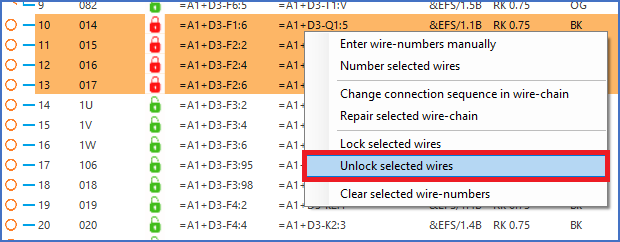
Figure 1990: Right-click the wires that you have selected, and then activate the "Unlock selected wires" command, as shown here.
The selected wires are then immediately unlocked, which is shown with green lock icons in the Status column, as shown in the figure below.

Figure 1991: The selected wires have been unlocked.