|
<< Click to Display Table of Contents >> Toggling through versions when inserting symbols |
  
|
|
<< Click to Display Table of Contents >> Toggling through versions when inserting symbols |
  
|
When inserting a simple symbol like a vertical resistor using the Symbol Insert Tool, you can switch to the corresponding horizontal version using the <SPACE> bar.
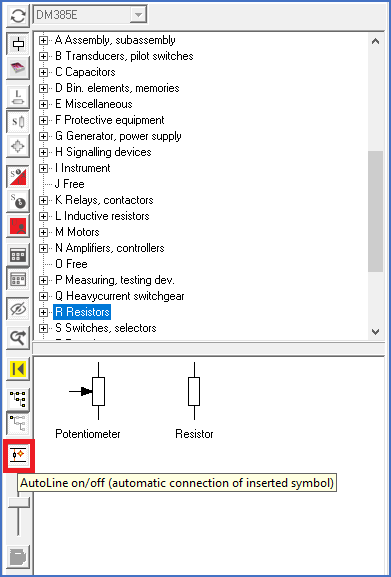
Figure 1164: A resistor is a nice example of a symmetric symbol without direction. The "AutoLine" feature is turned on or off using a button to the left.
The AutoLine feature - if it has been activated - will work for both versions. For a symbol like the resistor, which does not have a direction, only two versions are available.
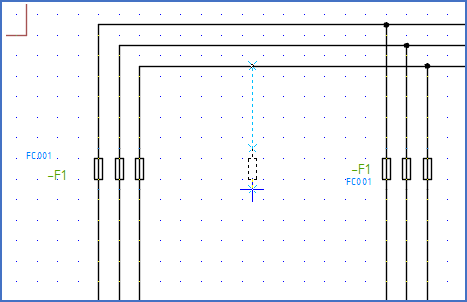
Figure 1165: Inserting a vertical resistor with AutoLine on
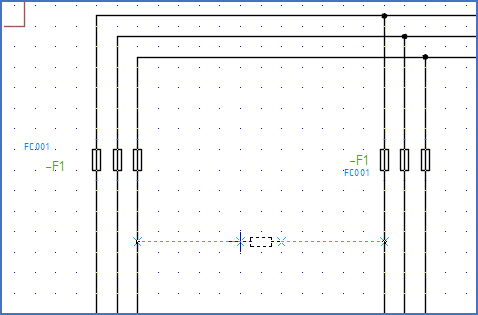
Figure 1166: Using the "<SPACE>" bar, the Symbol Insert Tool switches to the horizontal version of the resistor. The "AutoLine" feature still works.
When instead inserting a symbol that has a direction, like a vertical diode directed downwards, the <SPACE> bar will first switch to a horizontal version directed to the right. Next, it will switch back to a vertical version, but this time directed upwards. After that, you will get a horizontal version directed to the left. If you continue using the <SPACE> bar, the sequence will be repeated.
As has already been mentioned, some symbols may have up to eight versions, since they do not only have a direction, but they can also be mirrored, such as change-over contacts. For those symbols, the <SPACE> bar will allow you to step through all eight versions.
How the same feature will work for old user defined symbols which were created before this functionality was introduced, and how you can enable the same functionality for them as described for new standard symbols above, is described in the two sub-topics that are listed below.
•Old user defined symbol without version information
•Procedure to update old existing symbols