|
<< Click to Display Table of Contents >> Edit sequence |
  
|
|
<< Click to Display Table of Contents >> Edit sequence |
  
|
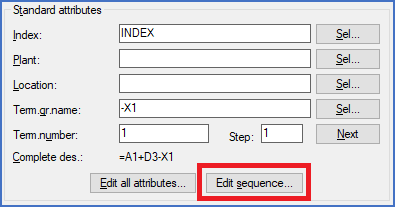
Figure 1479: The "Edit sequence..." button
The sequence order of the terminals within a terminal group is by default controlled either by their terminal numbers or by their positions in the circuit diagram, depending on the settings in the project parameters. Please refer to a topic named Sequence between terminals controlled by for a detailed description of the relevant project parameter.
If the sequence is based on the terminal numbers and a numbering algorithm is associated, the sequence defined by that algorithm will be applied. If no such algorithm assignment is present for the terminal group in question, the terminals will instead be sorted according to their terminal numbers. In principle, that sorting will be made numerically for digits and alphabetically for letters.
However, it is possible to manually override the current sorting, regardless of how it has been defined. A manual override like that is especially useful if you have multiple terminals with identical numbers, since a sequence based solely on the terminal numbers of course will be ambiguous in such a situation. Despite the fact that having multiple terminals with the same number is not recommended, it is still possible to have it that way, and to control the sequence manually.
Such a manually defined sequence within a terminal group is stored as hidden attribute values in the terminal symbols themselves (in the DATA attribute).
To define a new sequence or to alter an existing one, you click the Edit sequence... button in the Terminal dialogue. A separate dialogue box is then displayed, as shown in the figure below. (In other words, first you double-click one of the terminals within the terminal group, then you click the Edit sequence... button).
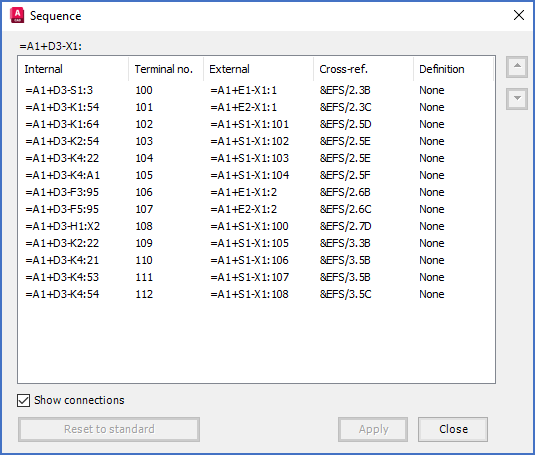
Figure 1480: The "Sequence" dialogue box
The terminals within the terminal group is presented in their current sequence. To make it easier to identify individual terminals, especially when multiple terminals have the same number, an extensive set of information is presented for each terminal. The connection information is however shown only if Show connections is checked.
Column |
Description |
|---|---|
Internal |
The internal connection of the terminal (item designation and connection point number of the device that is connected on the internal side of the terminal in question)
|
Terminal number |
The terminal number of the terminal in question
|
External connection |
The external connection of the terminal (item designation and connection point number of the device that is connected on the external side of the terminal in question)
|
Cross-reference |
A cross-reference to the terminal in question (information about in which drawing sheet and where in that sheet the terminal in question is found)
|
Definition |
None or Man. (manual), where None implies a default sequence, and Man. means that a manual override is active. As soon as the user make any changes to the sequence, a manual override will be activated for all terminals within the terminal group.
|
To change the sequence, you first select one or multiple terminals. You do that the ordinary way, with left-click, <SHIFT> and <CTRL>. Then you move the position of the selected terminals up or down using the arrow buttons to the right.
When you are satisfied with the entire sequence, you click the Apply button. When you do, the new sequence is stored in the terminal symbols.
When a manual override is active, meaning when the sequence has been edited and the Apply button has been pressed, so that the sequence has been saved, it is possible to remove the manual override all together. That is done by pressing the Reset to standard button.
You exit the dialogue using the Close button.