|
<< Click to Display Table of Contents >> Remove a condition |
  
|
|
<< Click to Display Table of Contents >> Remove a condition |
  
|
To remove a condition, you simply select it in the table of conditions, and then click the Remove button.
The selected condition will be immediately removed from the table.
Please note, that if you remove a condition other than the bottommost, the following conditions will be automatically renumbered. No gaps in the numbering of conditions will ever exist.
Please also note that the filter expression will not be affected when you remove a condition. Most likely, you will therefore have to adjust it accordingly. In some cases, the needed changes may include much more than to simply remove possible variables that refer to the removed condition, since existing conditions may very well have received new variable names.
The figures below show an example of just that.
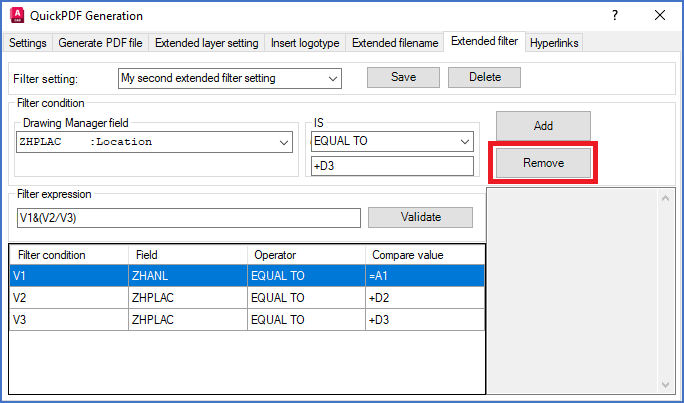
Figure 1279: We have three conditions and a complete filter expression. We do not want to take function into consideration. Therefore we select the first condition and remove it.
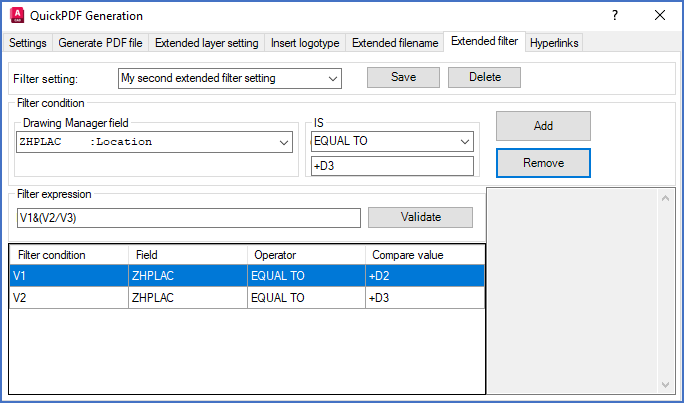
Figure 1280: The two remaining conditions have received new variable names. The filter expression has therefore become completely wrong, for two reasons. Partly beacuse it now refers to a condition that does not exist, and partly because the relationship between the still remaining conditions has been mixed up.
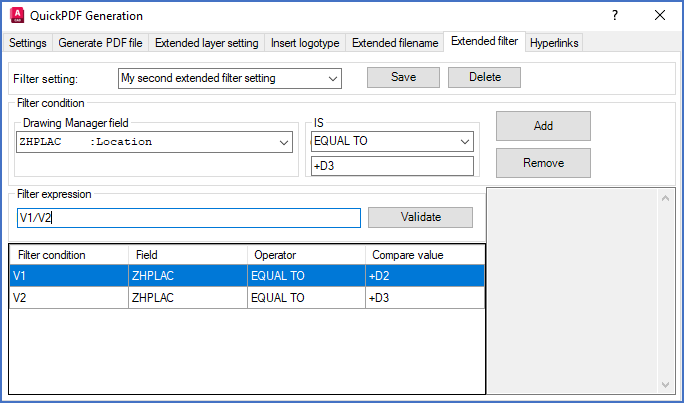
Figure 1281: Here, the filter expression has been adjusted to give the desired result.