|
<< Click to Display Table of Contents >> Add a condition |
  
|
|
<< Click to Display Table of Contents >> Add a condition |
  
|
You add a condition by first specifying the details of it in the Filter condition section of the Extended filter tab, and then click the Add button.
The new condition will be given the next free variable name, and will be added to the bottom of the table of conditions in the lower part of the tab.
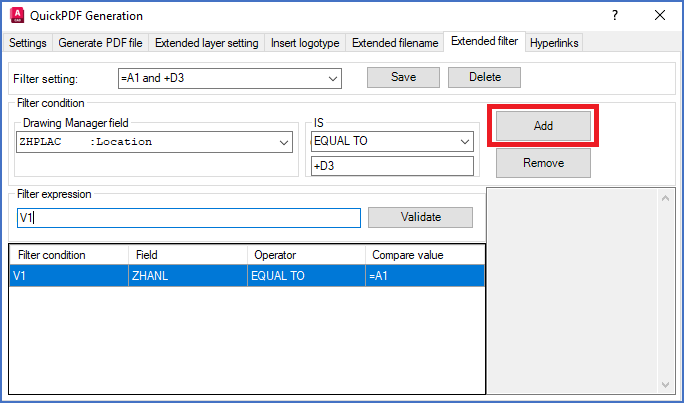
Figure 1276: Here, the content of a new filter condition has been specified with a field, an operator, and a text to compare with. When clicking the "Add" button, the new condition will be created.
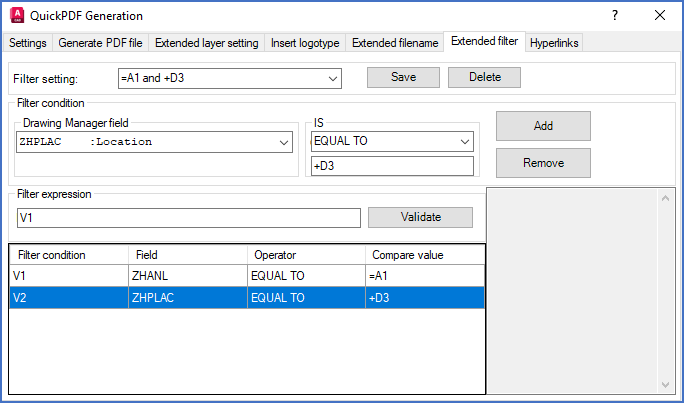
Figure 1277: Here, the new condition has been created and added to the table. Please note that the filter expression must then be completed, in order for the new condition to have any effect.

Figure 1278: This figure shows how it looks when the filter expression has been completed.