|
<< Click to Display Table of Contents >> Manual selection |
  
|
|
<< Click to Display Table of Contents >> Manual selection |
  
|
With the Select... button for Manual selection, you can select manually exactly which DXF files to include in your PDF file. That selection will override all other selection settings.
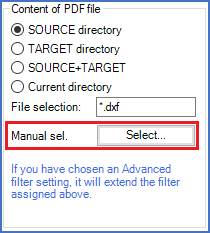
Figure 1222: You can make a manual file selection using the "Select..." button shown here.
To make a manual file selection, please click the Select... button shown in the figure above.
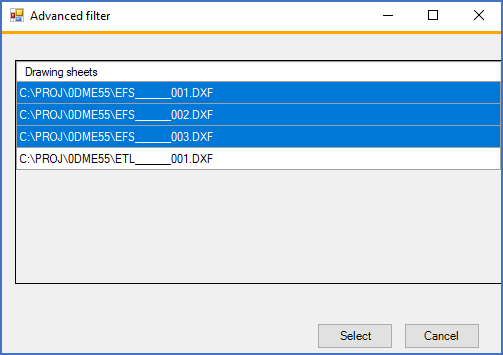
Figure 1223: The dialogue box used for "Manual selection" of DXF files to include
A dialogue box that lists all DXF files according to the directory and file selection filter settings specified above will then be displayed. In that list, you can manually limit the number of files to include, by specifically selecting the ones to include. Use ordinary Windows selecting methods, with <SHIFT>, <CTRL>, and <CTRL_A> to get the result that you want.
When you are satisfied with the selection, you click the Select button. After that, you can start the generation of the PDF file using the Create PDF button in the usual way.
Please note that a Manual selection that you make in the above described way, will not be remembered in any way. The next time you start QuickPDF, you will have to make a new selection.
Please also note that if you have an active Extended filter, that will further limit the selection that you have made manually.