|
<< Click to Display Table of Contents >> Cables |
  
|
|
<< Click to Display Table of Contents >> Cables |
  
|
After you have activated the Cables tab, you must click the Collect button in the bottom of the palette to fill the palette with information from the current project.
When you have done that, the possible errors that have been found are presented in a list, as shown in the figure below.
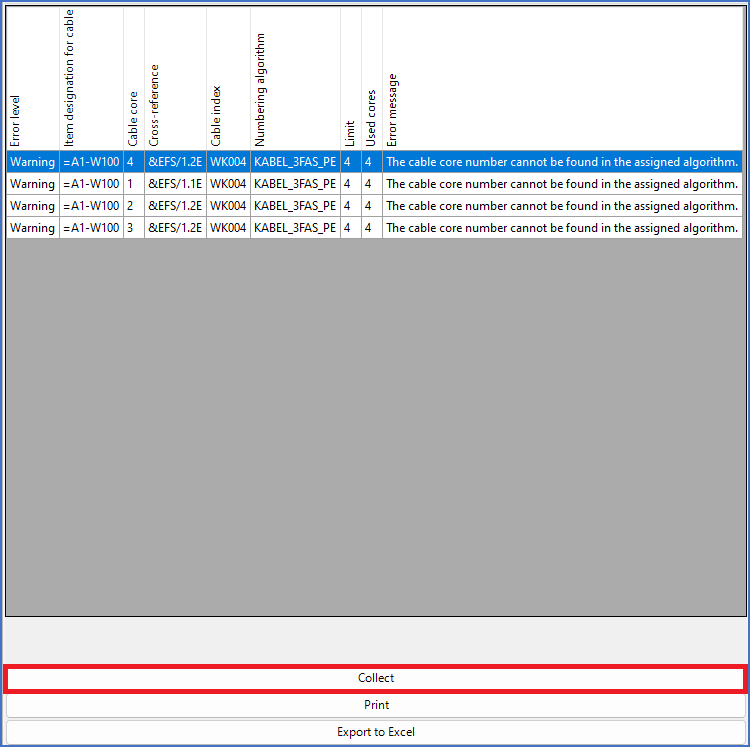
Figure 1421: In this case, four possible errors have been found, which generates four warnings.
If no inconsistencies concerning cables are found, a message like shown in the figure below, will be displayed.
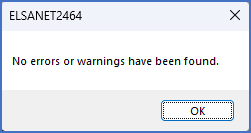
Figure 1422: This dialogue box is displayed if no errors or warnings can be found.
An Extended check (slower) can be activated with a check-box in the upper part of the palette. This check is somewhat slower, but more extensive, which will allow it to find errors that would otherwise not be detectable.
When the list of errors and warnings is displayed, you can right-click a message in that list and select a command in the so-called context menu. The available commands in that menu depends on which error or warning you right-click.
The list of errors and warnings consists of no less than nine columns.
For more extensive explanations, please refer to the sub-topics that are listed below.