|
<< Click to Display Table of Contents >> Consistency check |
  
|
|
<< Click to Display Table of Contents >> Consistency check |
  
|
The Consistency check feature is a very effective tool for finding and correcting inconsistency errors. Circuit diagrams, cabinet layout and catalogue data are compared to find inconsistencies. If such errors, or potential errors, are found, a convenient way of correcting them, more or less automatically, is provided.
Typical errors that can be detected and in many cases corrected include:
•Circuit diagram symbol differ from catalogue definition
•Cabinet layout symbol differ from catalogue definition
•Index definitions differs between circuit diagram and cabinet layout
•Cabinet layout symbol size differ from size definition in catalogue
•Number of cable cores differ from cable definition in catalogue
•Cable core number does not fit associated algorithm
•Multiple terminals within the same terminal group sharing the same terminal number
The Consistency check feature is activated from the Drawing aids tab of the ribbon menu, where it is located in the Tools panel, next to the OnLine Protocol. When activated, the Consistency check is available in a so-called palette, which enables the user to decide both the size and location, and also whether the palette should be docked within AutoCAD or placed on top or at the side, similar to a dialogue box.
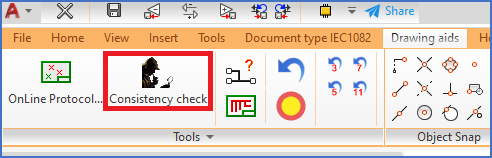
Figure 1419: The "Consistency check" feature is started from the "Tools" panel of the "Drawing aids" tab in the ribbon menu, as shown here.
After activating the Consistency check using the command shown in the figure above, a palette like the one shown in the figure below, is displayed.
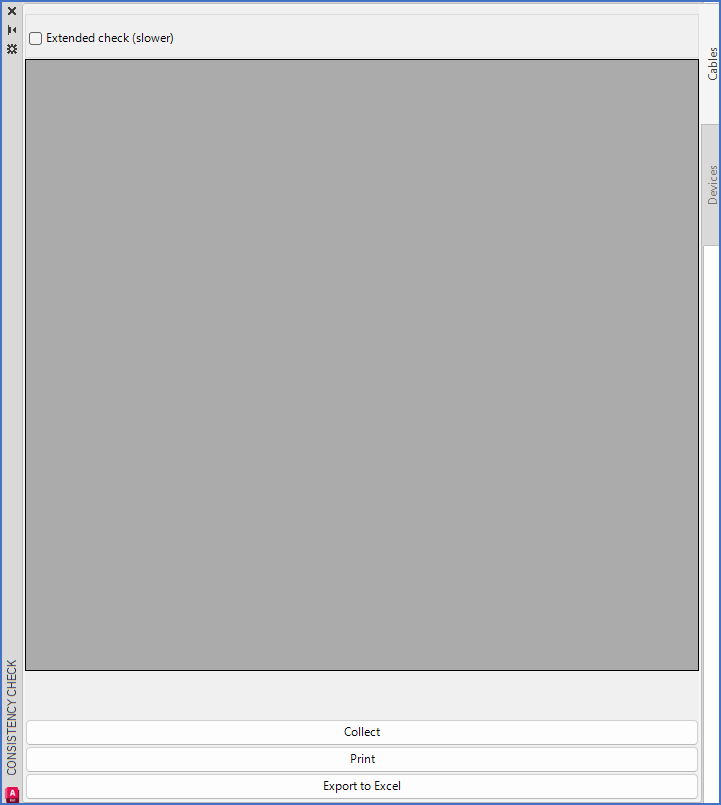
Figure 1420: The "Consistency Check" palette
You can place this palette wherever you like, or even dock it, if you prefer that.
You have two tabs at your disposal, shown to the right in the figure above. Either you can check Cables, or Devices for consistency errors. Please note, that the tabs may be displayed either on the right or on the left side, depending on how the palette is placed.
Regardless of which tab you activate, you have access to three buttons in the lower part of the palette. They are named Collect, Print, and Export to Excel, respectively.
Please refer to the sub-topics that are listed below, which describe all these.