|
<< Click to Display Table of Contents >> Group (Tree structure) |
  
|
|
<< Click to Display Table of Contents >> Group (Tree structure) |
  
|

Figure 133: The group to which the project should belong is indicated in the "Group (Tree structure)" field.
The group in the tree structure to which the project belongs is indicated in the Group (Tree structure) field, as shown in the figure above.
The default for that group is fetched from the prototype project.
You can change the group using the select button to the right of the filed.
If you select another group that way, the selected group will replace the default group, which is a behaviour that differs from the old Project Module (R41 and older).
The figure below shows the dialogue that is displayed when you click the Select button, and which you use to select a suitable group. You select the desired group with a click and then click the Ok button in the bottom of the dialogue box.
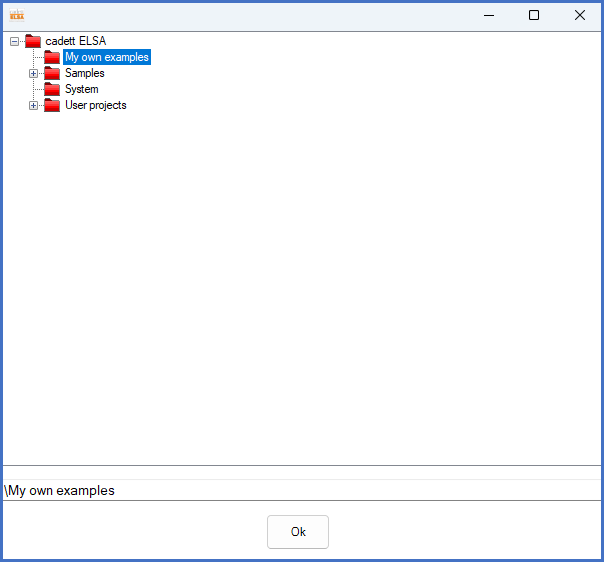
Figure 134: This dialogue is displayed when clicking the "Select" button.
More information about group memberships and the tree structure itself is available in the following two topics: