|
<< Click to Display Table of Contents >> Insert function object for contact |
  
|
|
<< Click to Display Table of Contents >> Insert function object for contact |
  
|
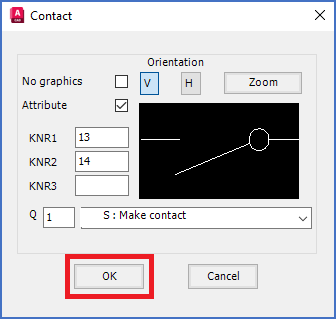
Figure 842: The "OK" button
After clicking the OK button, as shown in the figure above, you are asked to insert the function object in a suitable position. When you have done that, you return to the Contact dialogue box, where you can define the next contact.
If you have already defined all the contacts you want to have, you should use the Cancel button.
Positioning the function object correctly is in fact not trivial. Therefore, a detailed description of how the insertion points are placed is provided below.
In principle, there are four separate cases:
•Vertical with graphics
•Vertical without graphics
•Horizontal with graphics
•Horizontal without graphics
It has been said that a picture is worth a thousand words, so instead of spreading the text about how the insertion points of the function objects are placed, we illustrate this with the graphic table below, where the insertion points are marked with red crosses.
Horizontal |
Vertical |
|
|---|---|---|
With graphics |
|
|
Without graphics |
N/A |
|
Please note that change-over contacts are "bigger" than make and break contacts in the respect that the graphics occupy more space.