|
<< Click to Display Table of Contents >> Configurable bookmarks in PDF files |
  
|
|
<< Click to Display Table of Contents >> Configurable bookmarks in PDF files |
  
|
Configurable bookmarks have been supported since cadett ELSA R32.0.1.1.
This feature makes it possible to create configurable bookmarks, for instance containing function/plant, location, or other information from the title fields. The composition of the bookmarks is controlled by a configuration file called BMSETTINGS.INI.
The configuration file is located in the SOURCE directory of the current project. If that file is missing, the settings in a central configuration file with the same name are used instead. This central configuration file is located in the main directory of cadett ELSA on the server (X:\ELSA or similar).
You can manually adjust these defaults when needed.
A Drawing Environment command found in the Tools panel of the Tools tab of the ribbon menu, is used to easily create a BMSETTINGS.INI configuration file for the current project without any manual editing.
The position in the menu is shown in the figure below. The command is called Create Bookmark Settings for PDF generation in the menu.
If you want to type the command, the name of it is CAELCREATEBMSETTINGS.
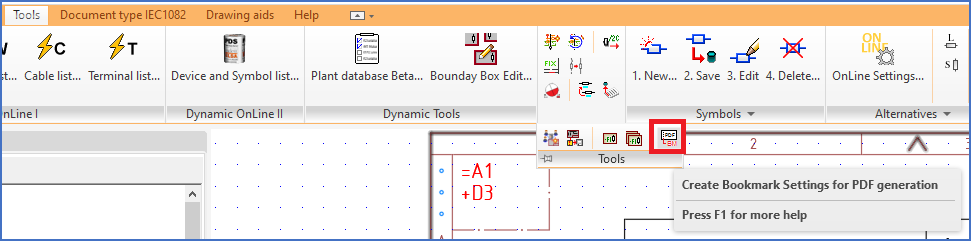
Figure 1509: The "Create Bookmark Settings for PDF generation" command is found in the "Tools" panel of the "Tools" tab in the ribbon menu, as shown here.
The procedure to create a configuration file using the command mentioned above is as follows:
1.Open a drawing sheet with a typical drawing frame.
2.Select the Create Bookmark Settings for PDF generation either from the menu or by typing its, as described above.
3.Select the attributes of the title field that you want to include in the bookmarks. Select them in the desired order of the corresponding information in the bookmarks.
4.Press the <RETURN> button when all attributes have been selected.
5.The BMSETTINGS.INI configuration file is ready for use.
Example:
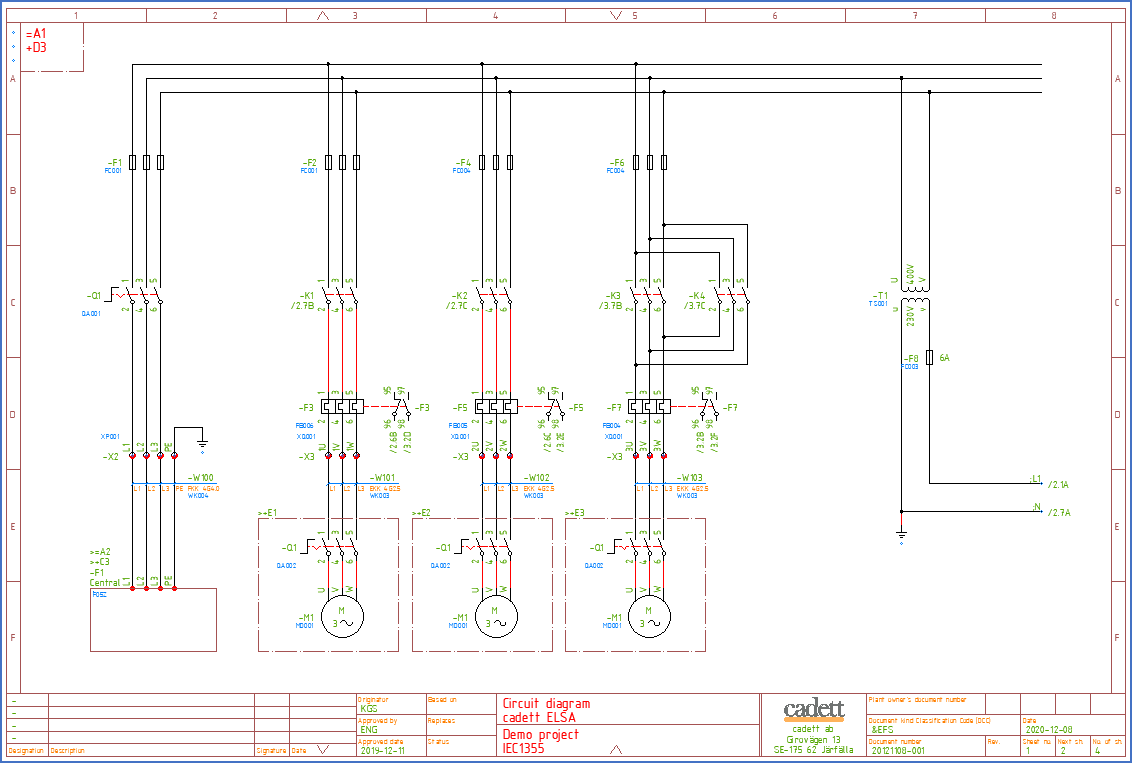
Figure 1510: A sheet from the demonstration project "Demo IEC1355 English" is used as an example.
You want to include the document type (“Circuit diagram” in the picture above) and the sheet number (“2” in the picture above) in the bookmarks. Therefore you select the Create Bookmarks Settings for PDF generation command from the ribbon menu, and select the attributes with value “Circuit diagram” and “1”.
Thereafter you click the <RETURN> button. If you check the content of BMSETTINGS.INI configuration file after that, you will find the following content:
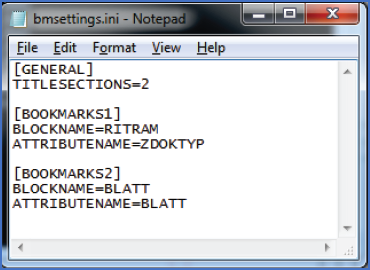
Figure 1511: "BMSETTINGS.INI" from the example
Please note that is also possible to both edit and create BMSETTINGS.INI configuration files manually with for example Notepad.
The TITLESECTIONS key specifies the number of segments in the bookmarks. Thereafter, the segments are specified one by one with block name and attribute name to get the information from.
Using the Script Generator and the sample script sequence 0PDF_FREEGEN_CONFIGURABLE_BOOKMARKS you can then create a PDF file according to the settings that you have made. This sample script sequence creates a PDF file with searchable text and with hyperlinks for cross-references.
The generated PDF file is by default placed in the same directory where the drawing sheets that the PDF is generated from are located. If the Drawing Manager is configured to support PDF files you can collect it and open it directly from the Drawing Manager.
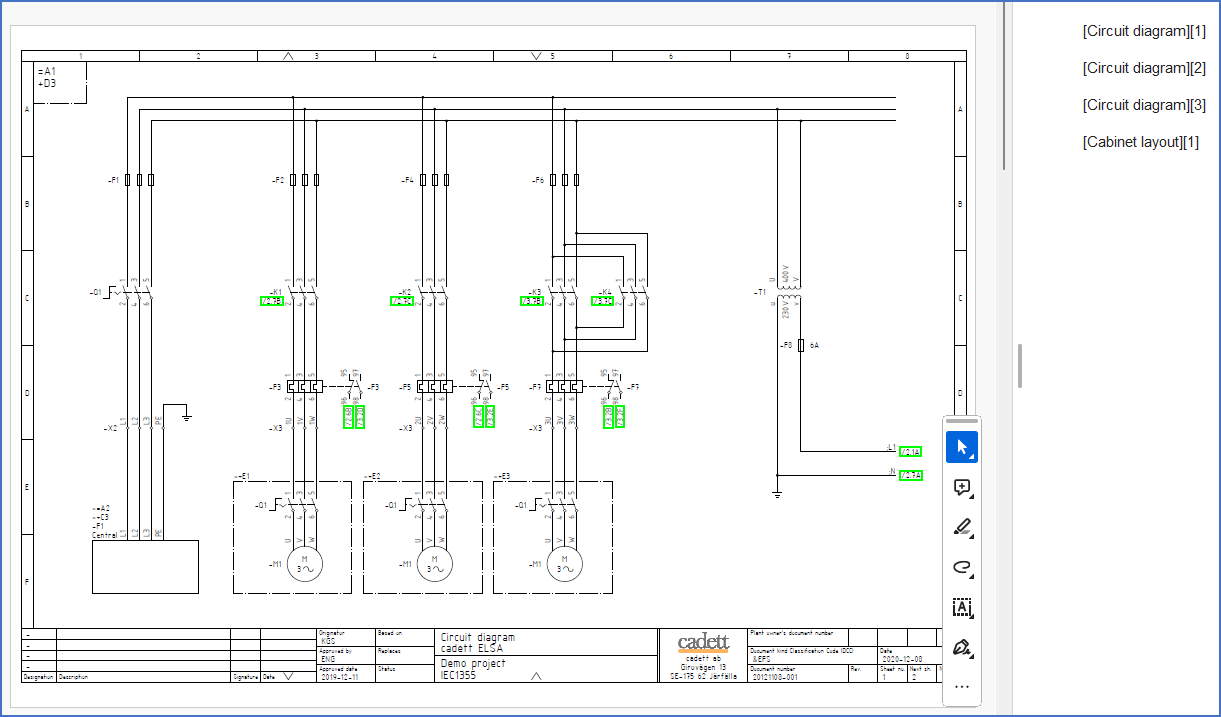
Figure 1512: This is a PDF file with bookmarks according to the example that is discussed here. It is searchable and with hyperlinks.
Please note that QuickPDF in cadett ELSA R43.0.1.1 and later, also supports configurable bookmarks. In other words, it is possible to create PDF files like the one shown in the figure above, even without using the Script Generator.