|
<< Click to Display Table of Contents >> Standard attributes section |
  
|
|
<< Click to Display Table of Contents >> Standard attributes section |
  
|
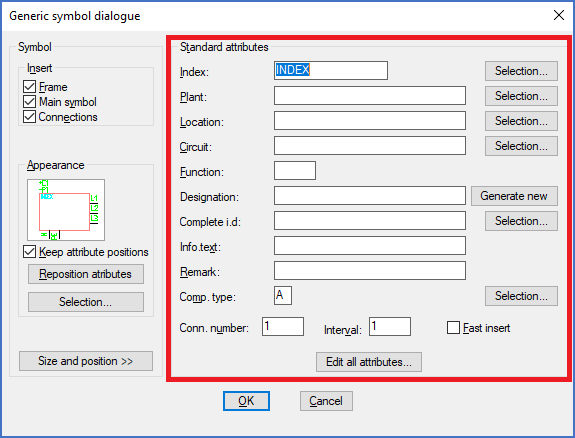
Figure 872: The "Standard attributes" section of the "Generic symbol dialogue"
To the right in the dialogue box, in the Standard attributes section, you specify the attributes of the Generic symbol.
•As usual, the Index specifies which resource the symbol corresponds to. You may type or use the Selection… button to select directly in the catalogue.
•Plant, Location, and Circuit are used as they usually are, for the function, location, and product aspects.
•The confusingly named Function is also used as in other contexts, for a possible additional part of the item designations, if or when such is needed.
•In the Designation field, you type the item designation. It is also possible to generate the item designation automatically, as is done for other main symbols. That, however, requires that you first define the component type letter code (Comp. type).
•In the Info.text field, you may type an informative text that explains what the Generic symbol symbolises, like “Central”, “Control circuit board”, or any other text that guides the reader of the documentation in a useful way.
•In the Conn. number field, you enter the connection point number for the first connection. You may also specify a step value, since it is possible to insert multiple connection points at once.
•A term that you do not run into very often in other situations in cadett ELSA is Component type letter code (Comp. type). The component type letter code is included in all ordinary item designations. It is normally placed in front of the counting number. Guidelines for component type letter codes are found in IEC1346. A few examples are M for motors, K for controlling devices like relays and PLC’s, Q for contactors and breakers, F for protective devices like fuses, and so on.
You might ask why this question does not appear for other symbols. The answer is that for a motor, the component type is already given, likewise for a fuse. The component type letter code is therefore fixed in that kind of symbols and does not need to be separately specified. A Generic symbol, on the other hand, is generic, which means general, and might have any component type letter code. For that reason, you will have to specify it manually.
•When the Comp. type has been specified, you can generate an item designation automatically by clicking the Generate new button to the right of the Designation field. The same principle as for other automatic item designation generation is then applied, so that you get the first free designation.