|
<< Click to Display Table of Contents >> Select symbols to insert |
  
|
|
<< Click to Display Table of Contents >> Select symbols to insert |
  
|
Depending on the circumstances, a dialogue box may or may not appear at that stage. That dialogue box will in that case present the symbols that are associated with the selected resource, giving you the opportunity to select exactly which ones to insert, if not all. When there is only one associated symbol, no dialogue box is needed, and none will be displayed. If multiple symbols are associated, like both a coil and a contact mirror as for the exemplified contactor, a dialogue box of this kind may be useful and one might be displayed. There is however also a configuration involved. The feature must also be activated for the dialogue box to be displayed. Otherwise all associated symbols will always be inserted, one after the other. Please refer to the Involved configurations sub-topic where this configuration is described.
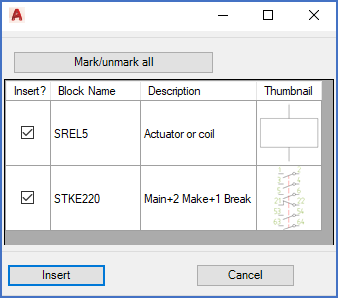
Figure 882: Symbol selection dialogue
If the number of associated symbols exceeds one and the feature is activated, a dialogue like shown in the figure above, is displayed. Using the check-boxes to the left, you can decide which symbols to insert. If the number of associated symbols is large, the Mark/unmark all button in the top may also be helpful. When you are satisfied with your choices, you click the Insert button, whereby the process continues, as when the feature is deactivated.
Next, you will Insert main symbol.