|
<< Click to Display Table of Contents >> Statements |
  
|
|
<< Click to Display Table of Contents >> Statements |
  
|
Extended filename settings are based on statements, each one with a condition based on an operator, and a value that is added to the filename if the condition is true. The figure below shows a hypothetical such statement that is about to be defined.
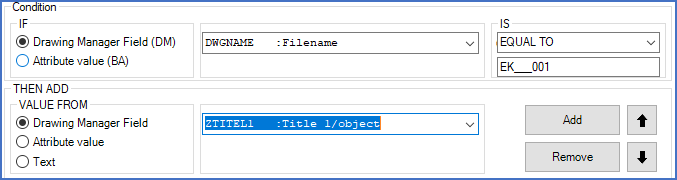
Figure 1259: Extended filename settings are based on conditions.
The conditions can check values from arbitrary fields in the Drawing Manager, or from arbitrary attribute values of arbitrary blocks in the drawing sheets.
Please note, that if you use the attribute option, you specify a block name and an attribute name. If there are multiple such combinations in a drawing sheet, the first one that is found will be used. If there is only one, like for instance blocks belonging to the title field, that does not matter, but if there are many, like when dealing with circuit diagram symbols, the result may be hard to predict. You will have to take considerations like that into account when creating your conditions.
A statement consists of a condition and a value that is added to the filename if the condition is true.
By using multiple statements, multiple values can be added to the filename.
The format for the statements is as follows:
IF
[Value from Drawing Manager] or [Attribute value]
IS [Operator] [Value to compare with]
THEN ADD VALUE FROM
[Drawing Manager Field], [Attribute value], or [Text]
There are several operators available to compare a value related to specific sheets with a fixed value. The figure below shows how you can select that operator.
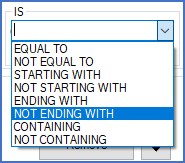
Figure 1260: Available operators
The operator can be either of the ones that are listed in the table below.
Operator |
Symbolic representation |
Explanation |
|---|---|---|
EQUAL TO |
= X |
Must be exactly equal to the value to compare with |
NOT EQUAL TO |
<> X |
Must not be equal to the value to compare with |
STARTING WITH |
= X* |
Must start with the value to compare with |
NOT STARTING WITH |
<> X* |
Must not start with the value to compare with |
ENDING WITH |
= *X |
Must end with the value to compare with |
NOT ENDING WITH |
<> *X |
Must not end with the value to compare with |
CONTAINING |
= *X* |
Must be contained within the value to compare with |
NOT CONTAINING |
<> *X* |
Must not be contained within the value to compare with |
Example of complete statements:
In the example, all circuit diagram sheets are collected in a separate PDF file named Circuit_diagram.PDF, while all cabinet layout sheets are collected in a separate PDF file named Cabinet_layout.PDF. To accomplish this, two statements are required. The hypothetical project where this setting is used, is similar to the Demo IEC1355 English project in the respect that all circuit diagram sheets have filenames beginning with EFS, while all cabinet layout sheets have filenames beginning with ETL.
Two statements are required to accomplish the result that is described above. They are presented below.
IF
[DWGNAME: Filename]
IS
[STARTING WITH]
EFS
THEN ADD VALUE FROM
[Text]
Circuit_diagram
IF
[DWGNAME: Filename]
IS
[STARTING WITH]
ETL
THEN ADD VALUE FROM
[Text]
Cabinet_layout
The figure below shows the two statements as they are displayed in the Extended filename tab.
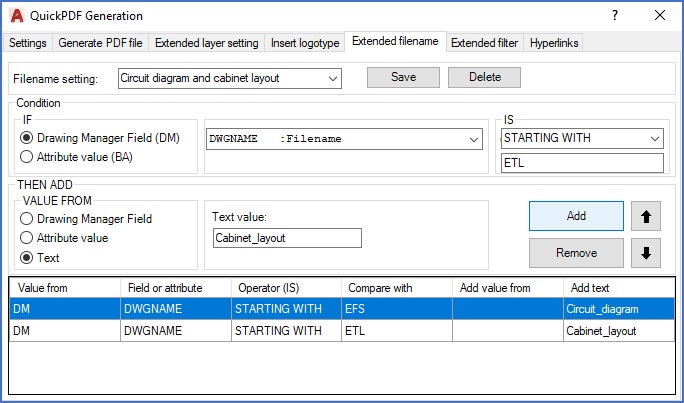
Figure 1261: The two statements that are described above
In the sub-topics that are listed below, you will find detailed descriptions of the list of statements in the bottom of the dialogue box, the interpretation of the statements in that list including the relationship between them, and how you can create, remove and rearrange statements in the list.