|
<< Click to Display Table of Contents >> Condition |
  
|
|
<< Click to Display Table of Contents >> Condition |
  
|
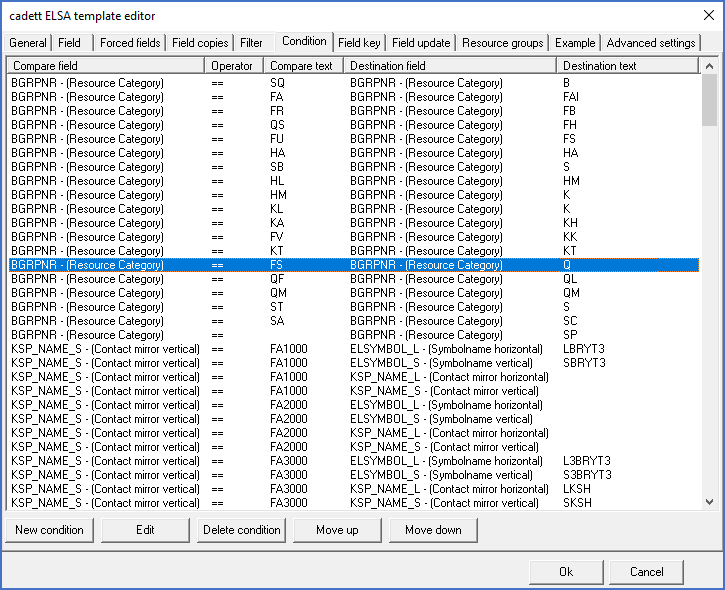
Figure 1937: The "Condition" tab
In the Condition tab, you can define conditions like:
If a certain field has a specific value, another field will be set to another specific value.
Example:
IF Type_number=123456 THEN Description=My special device
The field that you set to a certain value, might be the same as you use for the condition, but typically it will be another field.
In the example shown in the figure above, conditions are used to translate resource categories for ABB components.
Example:
Resource category FS at ABB corresponds to resource category Q in the standard configuration of cadett ELSA. Therefore, a condition like below has been defined:
IF Resource_category=FS THEN Resource_category=Q
In the example, that would look like shown in the figure below.
![]()
Since a condition can change the value of a Catalogue field, it may affect conditions that will be executed later in the process.
The conditions are processed from top and down.
The conclusion of the above is that the sequence of the conditions is significant. Therefore, it is possible to rearrange the conditions.
To define the conditions that you need, you have the following buttons and other editing tools at your disposal:
•Edit