|
<< Click to Display Table of Contents >> New condition |
  
|
|
<< Click to Display Table of Contents >> New condition |
  
|
This button opens a dialogue box in which you can specify a new condition.
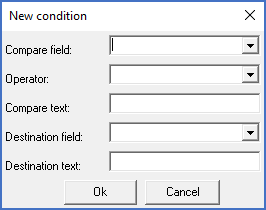
Figure 1938: The "New condition" dialogue box
When you click the New condition button, a dialogue box is opened looking something like the figure above.
There are five fields in the dialogue box that you must define. In three of them, you have drop-down lists available for convenient selection. In the other two, you must type the desired value manually.
The table below describes the five fields in full detail.
Field |
Description |
|
|---|---|---|
Compare field |
The Compare field is a Catalogue field that you import data to, where you want to use an Operator to compare the imported value with the Compare text, and if the condition is true, set the Destination field to a certain value, namely the Destination text.
The Compare field must be one of the Catalogue fields that you have defined that data should be imported to. Other fields are not available to select.
|
|
Operator |
The following operators are available: |
|
== |
equal to |
|
> |
greater than / after |
|
< |
less than / before |
|
!= |
not equal to |
|
Compare text |
The text to compare the Compare field with using the selected Operator
|
|
Destination field |
The field to write the Destination text to, in case the condition is true
|
|
Destination text |
The text to write to the Destination field, in case the condition is true
|
|
However, regardless of the file type, you must specify a field name for the Catalogue, where the information should be written. You can select both standard fields and user defined fields using a drop-down list. You select an internal field name used in the Catalogue database, but a plain language explanation is also provided within parenthesis, as shown in the figure below.
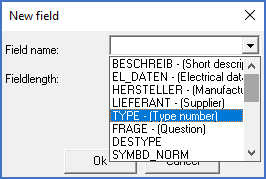
Figure 1939: Selecting a field name
The database fields of the Catalogue are described in the Technical details topic.
Besides from the Catalogue field name, some additional information, which is dependent on the file type, must be supplied. Please refer to the figures below.
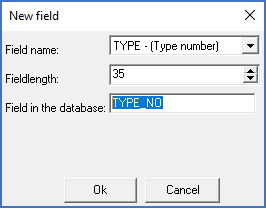
Figure 1940: When importing from a "dBase" database file, you specify the field name in that database, and a fieldlength that refers to the database file that you import from. The sequence between the fields does not matter.
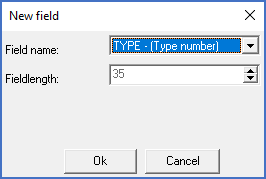
Figure 1941: When you import from an "Excel" document, you only specify the field name in the Catalogue database, but the sequence between the fields is significant. The fields must have the same sequence as the columns in the Excel sheet.
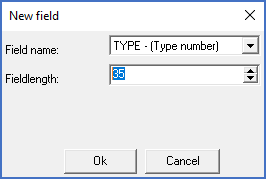
Figure 1942: When importing from a "Fixed width" text file, both the sequence between the fields and the fieldlengths are extremely important. Indirectly, they specify exactly which characters should belong to which field.
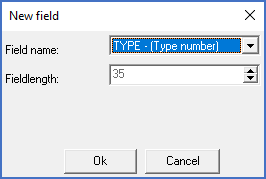
Figure 1943: When importing from a "Character delimited" text file, only the sequence between the fields matter.