|
<< Click to Display Table of Contents >> Remove groups |
  
|
|
<< Click to Display Table of Contents >> Remove groups |
  
|
To remove (delete) a group, right-click it and select Remove group.
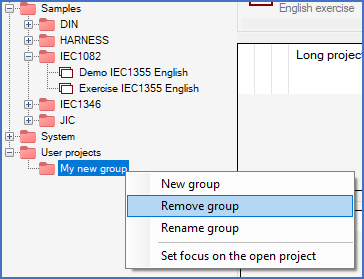
Figure 108: A group is removed by right-clicking it and thereafter selecting "Remove group" in the context menu.
A group that contains other groups (sub-groups) or projects, can not be removed. If you try to remove such a group, you will get an error message as shown in the figure below.
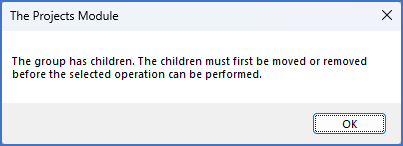
Figure 108: This error message is given if you try to remove a group that contains other groups.
If you indeed want to remove such a group, you must first make sure that it is empty. To accomplish that, you should first either delete or move all projects and sub-groups that are currently located in the group. Then you can remove it.