|
<< Click to Display Table of Contents >> Rearrange the order of segments |
  
|
|
<< Click to Display Table of Contents >> Rearrange the order of segments |
  
|
To rearrange the order of file name segments, please follow the procedure described here.
First select one or many segments using ordinary Windows methods like left-click, SHIFT and similar. When you have done that, you can use the arrow buttons to the right of the list to move the selected file name segments upwards or downwards.
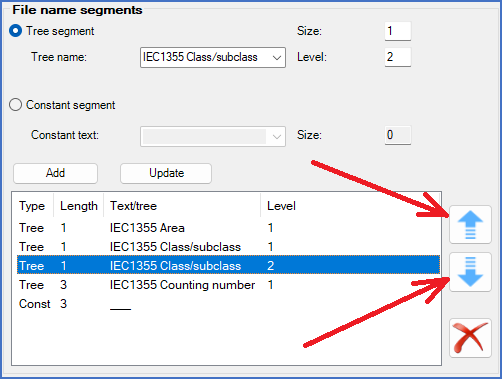
Figure 306: Segments are moved up or down using arrow buttons.
Please also note that if you put the file name segments in an invalid sequence, it is not possible to save the changes that you have made by clicking the OK button. You either have to correct the error first, or exit the Project parameters without saving the changes, using the Cancel button.
An invalid sequence is when higher levels of a tree are not placed above lower levels of the same tree. (Level 1 is higher than level 2).