|
<< Click to Display Table of Contents >> Resize viewer |
  
|
|
<< Click to Display Table of Contents >> Resize viewer |
  
|
The width of the area that the viewer occupies in the Drawing Manager, can be adjusted by simply dragging the bar directly to the right of the viewer. Drag it to the left to reduce the width, or to the right to increase the width.
You get the best result by adjusting the width so that the ratio between height and width of the viewer matches your drawing frame.
The height of the viewer is automatically set equal to the height of the detailed views. That, in turn, is controlled by the number of lines in the detailed view, which is controlled by the mask file. (Please refer to the Mask file details topic).
The figures below give examples of both good and bad viewer sizes.
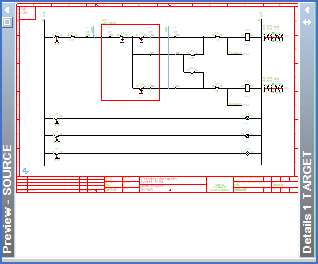
Figure 664: The viewer is too narrow.
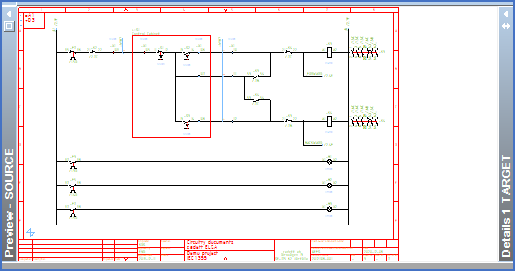
Figure 665: The viewer is too wide.
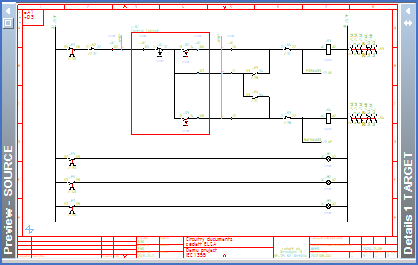
Figure 666: The height and width ratio matches the drawing frame perfectly.