|
<< Click to Display Table of Contents >> Full screen view |
  
|
|
<< Click to Display Table of Contents >> Full screen view |
  
|
The viewer has many advantages. Being big is initially not one of them.
It is possible to zoom within the viewer, but another feature may sometimes be even more effective, if the view is too small for you to read texts or to check other details. That feature makes it possible to temporarily use the entire Drawing Manager window for the viewer in the so-called "full screen view".
You simply click the little quadratic button in the left bar of the viewer, as shown in the figure below.
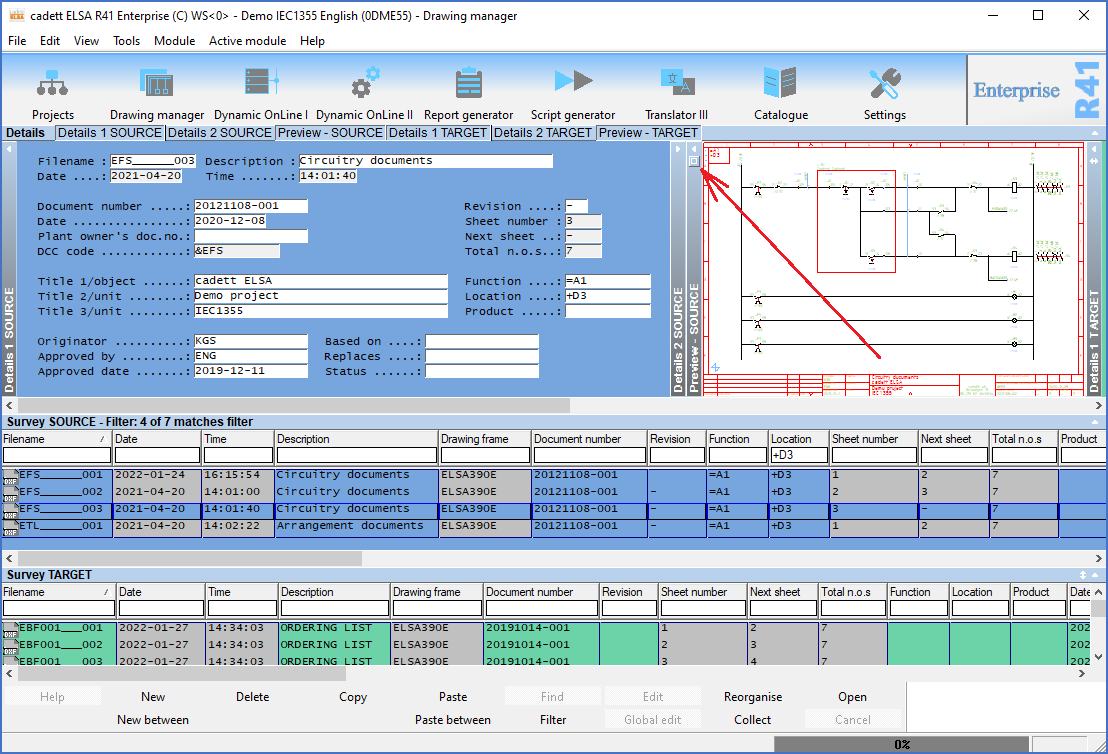
Figure 667: The quadratic button in the left bar of the viewer is used to enter "full screen view".
The full screen view is shown in the figure below. In it, you have access to all features described for the initial view, like zoom and pan.
To restore the initial view, you simply click anywhere in the left bar, as the text in that bar implies ("Click here to restore").
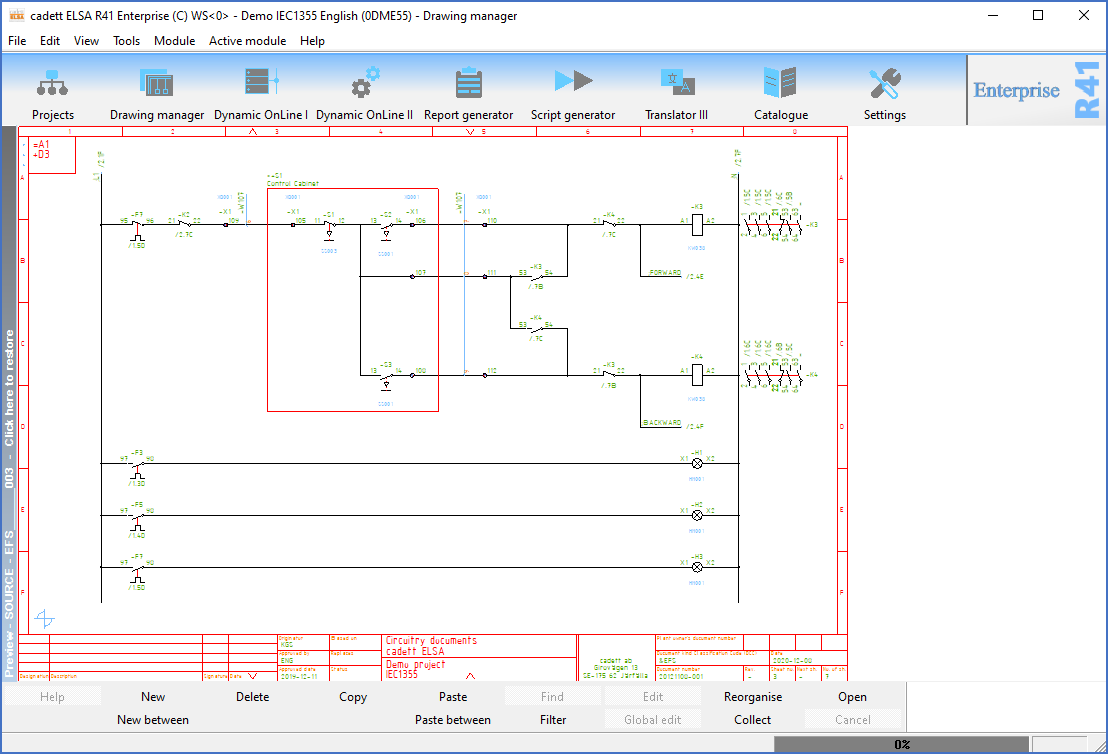
Figure 668: Clicking the bar to the left of the viewer in "full screen view" restores the initial view.