|
<< Click to Display Table of Contents >> Check-in to server... |
  
|
|
<< Click to Display Table of Contents >> Check-in to server... |
  
|
If you have checked-out a project from a server to a local installation of cadett ELSA using the Remote TRAVEL feature, it will sooner or later be time to check the project in again. In this topic, you will find a description of how you do that.
Before it is possible to check-in a project to the server, you must first check-out the project in question. How that is done, is described in the Check-out from server... topic.
To check-in a project to the server, right-click the previously checked-out project that you want to check in, select Remote TRAVEL and Check-in to server..., as shown in the figure below.
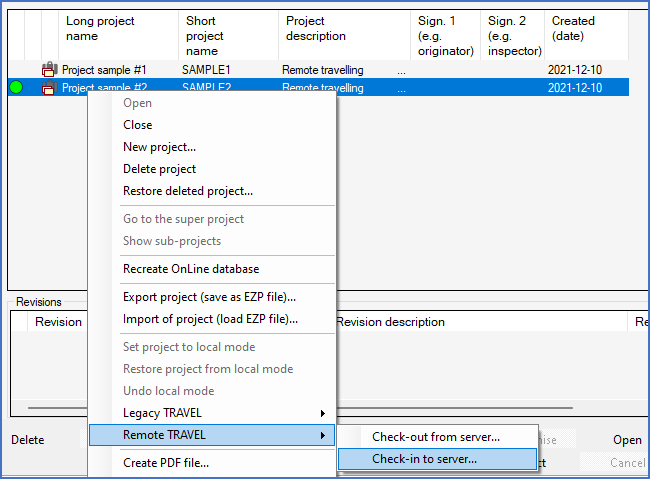
Figure 249: To check-in a project to the server remotely, right-click the project, select "Remote TRAVEL" and "Check-in to server...".
A dialogue box like shown in the figure below is displayed. Provided that the specified IP address is correct, and you have an active IP connection to the server, you can check-in the selected project by clicking the CHECKIN button.
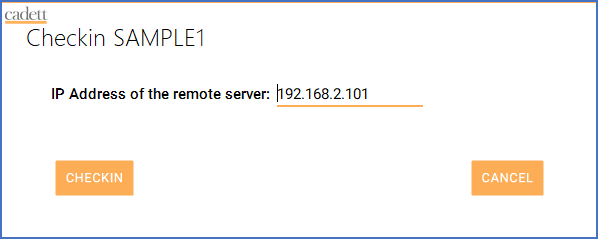
Figure 250: Verify that the specified IP address to the server is correct. Then click "CHECKIN".
The project will first be packed, as shown in the figure below.
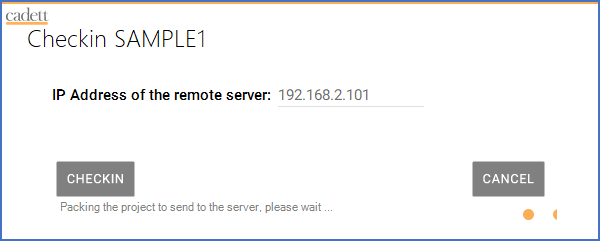
Figure 251: The project is compressed locally, before it is transferred to the server.
The project is then transferred to the server, as shown in the figure below.
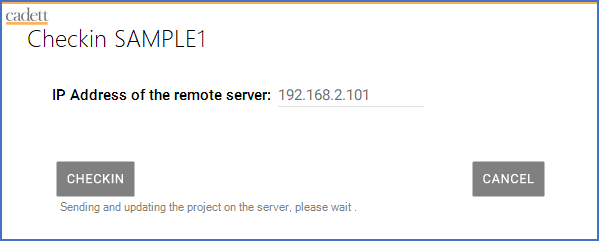
Figure 252: The compressed project is then transferred to the server.
When the transfer is ready, the project will be unlocked on the server, and locked in the local installation.

Figure 253: After the transfer, the project will be locked in the local installation, as shown here.
A project that has been checked in to the server, and which is therefore locked in the local installation, will have a special status as a checked in project, with a special icon to make the status clear. Please refer to the figure above, which shows how that look. Below, you will find a figure with an enlarged picture of that icon.

Figure 254: Checked-in to Vault