|
<< Click to Display Table of Contents >> Specify position and direction of connection point |
  
|
|
<< Click to Display Table of Contents >> Specify position and direction of connection point |
  
|
When you are in the process of defining a new connection point, and you have clicked OK in the Connection data dialogue box, you will be asked for the position and the direction of the connection point.
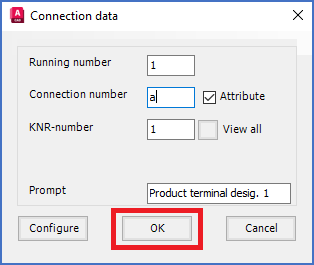
Figure 822: The "OK" button in the "Connection data" dialogue box
You left-click in the correct position, normally in the end of a short line that defines the connection point. Please refer to 1 in the figure below.
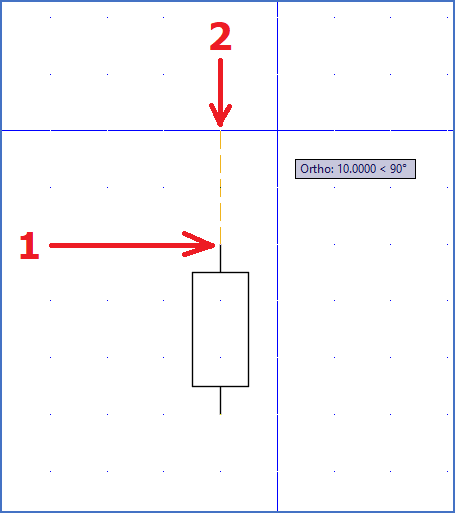
Figure 823: First click in position "1" to define where the connection point should be placed. Then click in position "2" to define the direction of the connection point.
When that has been done, you are asked for the direction of the connection point. Move the cross-hair from the connection point in the direction of an imaginary line drawn from the connection point in the proper direction from the symbol, and left-click. Please refer to 2 in the figure above.
The connection point object will then be inserted in the proper position with the proper direction. Please refer to the figure below, which shows how that will look.
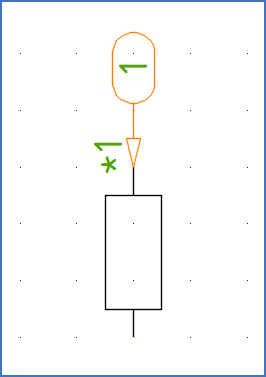
Figure 824: The connection point object has been correctly inserted.
When the connection point object has been inserted, as shown in the figure above, the Connection data dialogue box will reappear, so that you can continue with the next connection point, if you have the need for additional ones. Otherwise, you can Cancel the definition of further connection points. Please refer to the Connect.>> topic.