|
<< Click to Display Table of Contents >> More than one script sequence |
  
|
|
<< Click to Display Table of Contents >> More than one script sequence |
  
|
The Script Generator is able to run more than script sequence on the same selection of drawing sheets. This feature even has a name of its own, namely Multiscript.
Hence, if you want to run more than one script sequence at a time, you can do this by first activating Multiscript in the Module pull-down menu. A check-box will then appear on the left side of each script sequence in the list in the upper left part of the main window. There you can check the script sequences that you like to run before you click the Continue button.
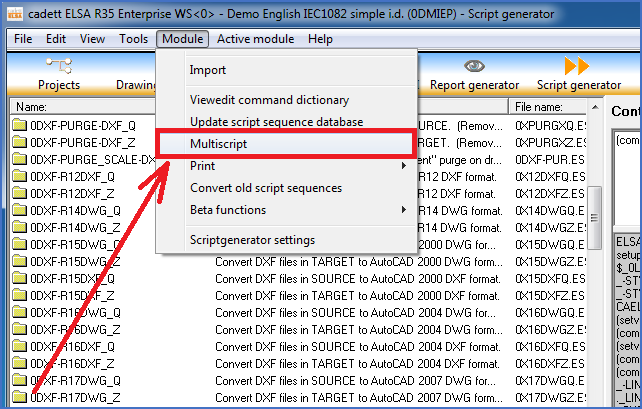
Figure 1367: Activate MultiScript like shown in this figure.

Figure 1368: Please note that one check-box for each script sequence has appeared to the left. You are then able to select multiple script sequences to execute at once.
When you in the described way have selected multiple script sequences to execute, an additional dialogue box will be displayed after you have clicked the Continue button.
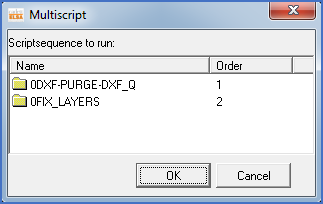
Figure 1369: The MultiScript dialogue box.
The Multiscript dialogue box shown in the figure above, gives the opportunity to control the sequence of the selected script sequences, or in other words in which order they should be executed. To change the sequence, please simply use ordinary drag and drop.
When you are satisfied with the sequence – in many cases it doesn’t matter, in others it does – you simply click the Ok button.
The ordinary Selected files dialogue box will then turn up, as described before. Please continue in the ordinary way.