|
<< Click to Display Table of Contents >> More than one project |
  
|
|
<< Click to Display Table of Contents >> More than one project |
  
|
Running a Script Sequence on several projects at once, is done in the following way:
After you have selected Continue in the Script Generator, you click the Project button in the Add section of the dialogue box that appears. When you do, an additional dialogue box will be displayed, as shown in the figure below.
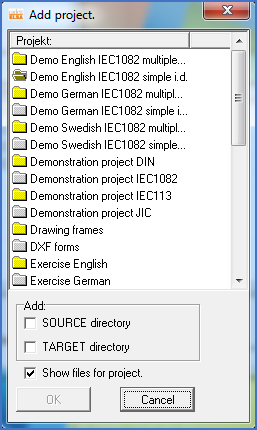
Figure 1360: The Add project dialogue box with which
you can add files from any project to your selection
In the lower part of the dialogue there is a check-box labelled Show files for project. That feature is described in a separate sub-topic, which you can access using the link here. All other aspects of the dialogue box are described below.
A straight list of all your projects in alphabetical order is shown. You can select any number of projects in that list and use the check-boxes below to specify whether you are interested in the files in the SOURCE or in the TARGET directories of those projects, or maybe both.
Please note that you can select multiple projects at once, like shown in the figure below.
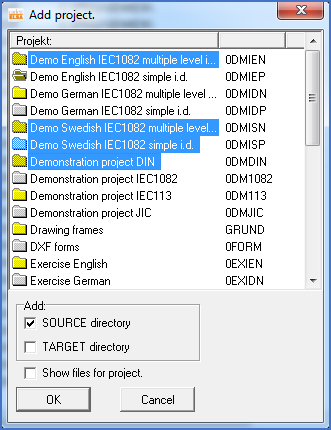
Figure 1361: Four additional projects have been selected.
When you click the Ok button, the files of the selected projects are added to the list of selected drawing sheets, like shown in the figure below.
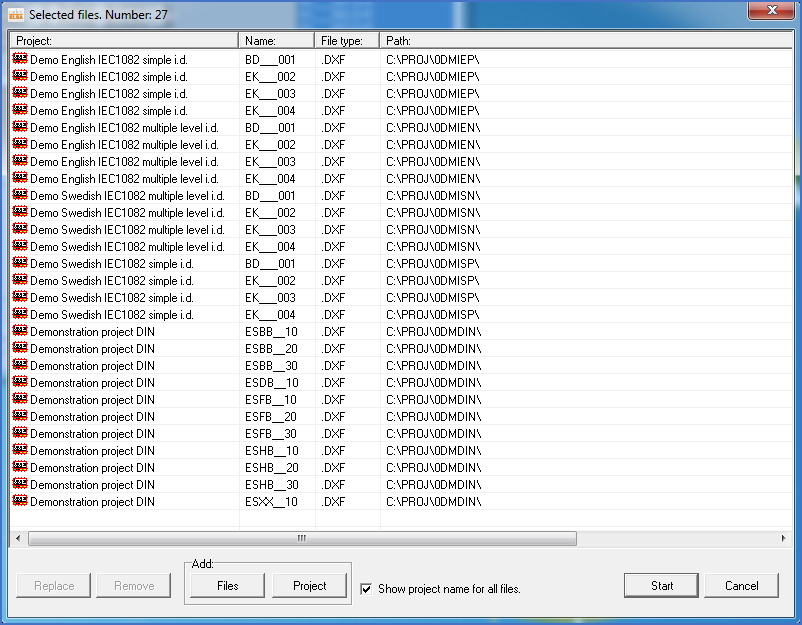
Figure 1362: No less than 27 files from five different projects have been selected.
You are then free to make additional additions and to remove files from the selection, before you click the Start button to begin the execution.