|
<< Click to Display Table of Contents >> Deleting an unpacked revision |
  
|
|
<< Click to Display Table of Contents >> Deleting an unpacked revision |
  
|
An unpacked revision, which is simply a copy of a revision, can easily be deleted. Please follow the steps described below.
1.Open the unpacked revision by double-clicking it in the left part of the Project Module, in the Unpacked revisions group.
2.Right-click the unpacked revision in the right part of the Project Module.
3.Select Delete in the appearing context menu.
4.A dialogue box is presented, as shown in the figure below.
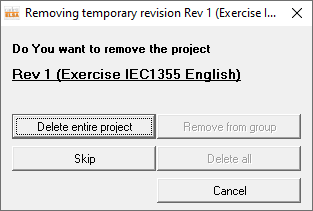
Figure 1466: The same confirmation dialogue that is shown when deleting ordinary projects is shown also when deleting unpacked revisions.
5.Click the Delete entire project button.
6.An information dialogue is displayed as shown in the figure below.
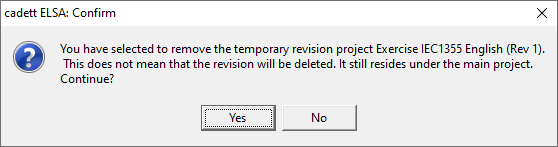
Figure 1467: This informative confirmation dialogue box is shown before an unpacked revision is physically deleted.
The information presented in the dialogue box explains the difference between the revision itself and the copy of it, which is what is now going to be deleted.
7.Click the Yes button.
8.A final information dialogue confirms that the unpacked revision has been deleted. Click Ok.