|
<< Click to Display Table of Contents >> Deleting a revision itself |
  
|
|
<< Click to Display Table of Contents >> Deleting a revision itself |
  
|
To delete a true revision, like if you find out that it was a mistake to create it in the first place, right-click the revision in the right part of the screen. In the appearing context menu, please select Delete.
A dialogue box is then displayed as shown in the figure below.
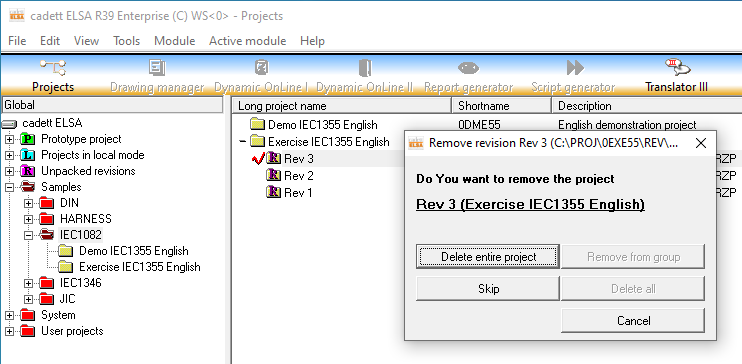
Figure 1468: The same confirmation dialogue box that is used when deleting conventional projects, is displayed also when deleting an actual revision.
Please make sure that you have selected the correct revision before you click the Delete entire project button.
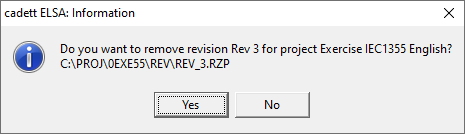
Figure 1469: A second conformation is needed before the physical delete is made.
A confirmation dialogue, as shown in the figure above, is then displayed. If you are sure of this, please click the Yes button.
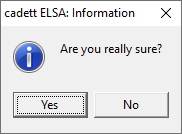
Figure 1470: The third and final confirmation
Are you really sure? This is the last and final chance to change your mind. After confirming with the Yes button, you have no chance of getting the revision back.