|
<< Click to Display Table of Contents >> Refresh symbol view |
  
|
|
<< Click to Display Table of Contents >> Refresh symbol view |
  
|
The symbol view in the Symbol Insert Tools is automatically refreshed when you switch from one resource category to another. If the correct resource category for the new symbol is already active, you can force a refresh using the Refresh button in the upper left corner, as shown in the figure below.
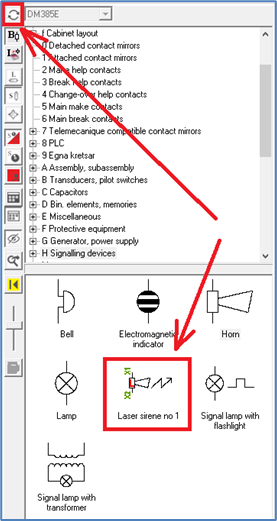
Figure 936: The "Refresh" button updates the display of symbols in the Symbol Insert Tool.
If you have specified and saved the symbol correctly, it will be displayed in the Symbol Insert Tool, as shown in the figure above.
Please try to insert the new symbol!
•Does the line break feature work?
•Does automatic item designation generation work?
•Does the correct dialogue box appear?
If the above-mentioned questions have been given positive answers, your new symbol is ready.