|
<< Click to Display Table of Contents >> OK button |
  
|
|
<< Click to Display Table of Contents >> OK button |
  
|
When you are satisfied with all settings that you have made in the Connection data dialogue for the connection point that you are defining or editing, it is time to exit the dialogue box. You do that by clicking the OK button, shown in the figure below.
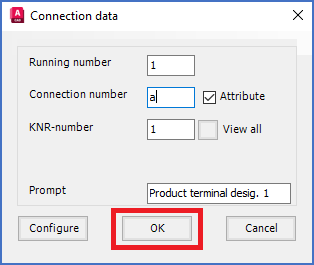
Figure 820: When you click the "OK" button, you get the opportunity to place the connection point in the desired position, and to give it its correct direction. If you are editing an existing connection point, that will not happen.
•If you are in the process of defining a new connection point, you will then be asked for the position and the direction of the connection point. All details about that are described in a separate topic named Specifying position and direction of connection point. Please use the link to that sub-topic.
•If - on the other hand - you are simply adjusting an existing connection point, so that you have double-clicked an existing connection point object, the position and directions are already defined, and no additional questions will be asked when you exit with OK.