|
<< Click to Display Table of Contents >> FMT forms with semi-graphics |
  
|
|
<< Click to Display Table of Contents >> FMT forms with semi-graphics |
  
|
Keep in mind that if you use semi-graphics, the report definition must be written with ASCII character codes.
Drawing semi-graphics using Notepad is not easy but it is possible. Here is how it can be done:
1.Start Notepad. In the Format pull-down menu, select the Font… command. Select the Terminal font and the OEM/DOS script.
2.You can now create semi-graphics using the numeric keypad and the <ALT> key. Please refer to the figure below, taken directly from an archaeological excavation! For example, if you want to create the character with code 233, press down the <ALT> key and type the characters 2 3 3 on the numeric keypad. Then release the <ALT> key. The desired semi-graphic character appears on the screen! This is a viable but time-consuming method.
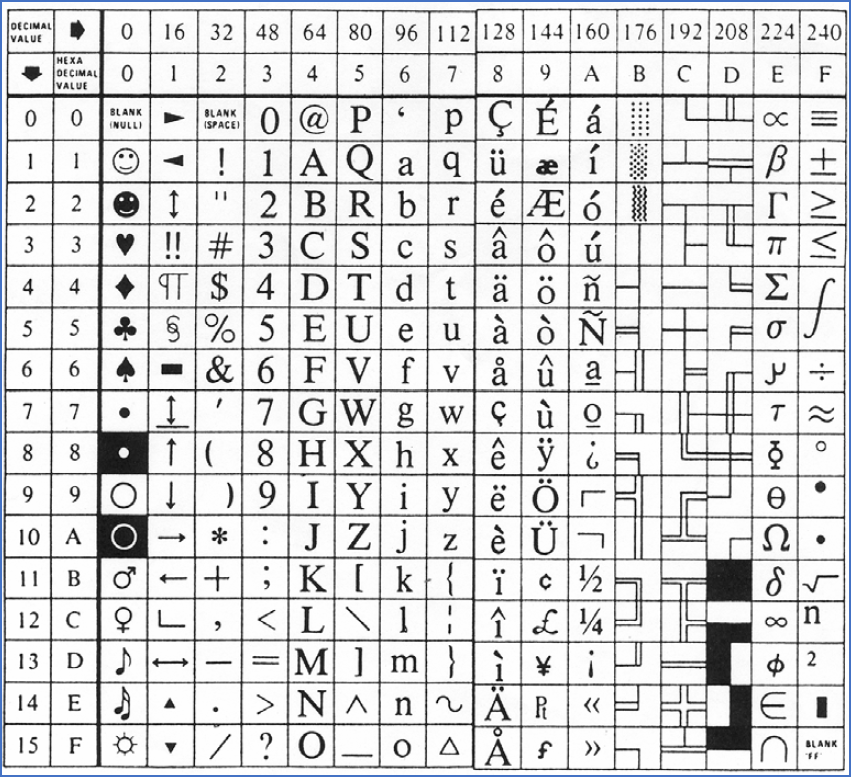
Figure 1270: A complete ASCII table including semi-graphics
There are - or at least were - software with elegant, fast, and simple functions for drawing semi-graphics. WordPerfect 5.1 for DOS was one such application. Maybe you can get one of those from the Historical Museum?