|
<< Click to Display Table of Contents >> Editing the list of selectable colours |
  
|
|
<< Click to Display Table of Contents >> Editing the list of selectable colours |
  
|
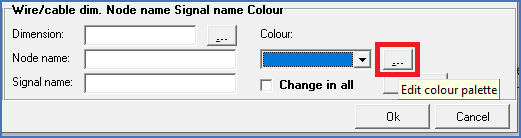
Figure 1157: The select button that gives access to the dialogue with which you can add and edit colour definitions
To the right of the Colour field, you will find a select button. Please refer to the figure above. That select button gives access to a dialogue box in which you can edit the list of available colours. Please refer to the figure below.
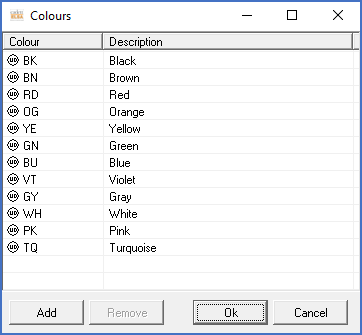
Figure 1158: Dialogue for editing of the list of available colours
When it comes to standard colours, it is possible to change the way they should be designated and even what description they should have. Select the colour you want to change by clicking on it. In the lower part of the dialogue, the selected colour will be shown. There, you can change both the designation and the description of the colour in question.
You can add your own colours in the following manner:
Click on the Add button. Two additional fields are then displayed in the lower part of the dialogue box, as shown in the figure below, so that you can enter colour code and description.
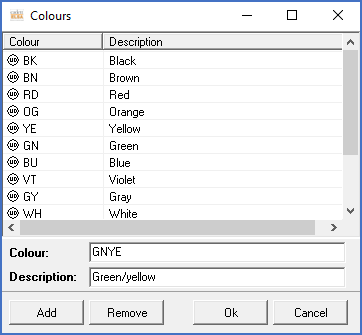
Figure 1159: A new colour is defined.
Click the Ok button to save what you have entered.