|
<< Click to Display Table of Contents >> Edit item designation/remark/index |
  
|
|
<< Click to Display Table of Contents >> Edit item designation/remark/index |
  
|
The second command in the context menu of the device list, is Edit item designation/remark/index.
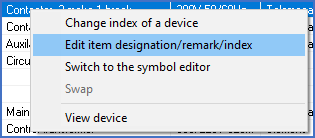
Figure 1140: The "Edit item designation/remark/index" command in the context menu
This option is available when only one single line has been selected. If you have selected several lines, this option is greyed out.
When you have selected this command, a dialogue box specially designed for the purpose, will be displayed, as shown in the figure below.
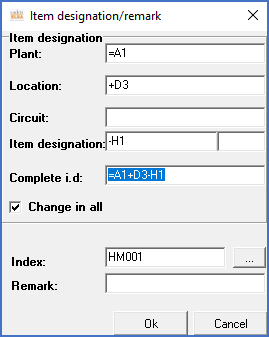
Figure 1141: The dialogue box that is displayed when selecting the "Edit item designation/remark/index" command
The item designation information can be edited either in the Complete item designation field, or through the Plant, Location, Circuit and Item designation fields, which are direct counterparts to the fields with the same name in the conventional OnLine dialogue box within the Drawing Environment.
The Change in all option means that all item designations in all symbols with the same item designation as the selected one, are changed in the same way at the same time. The main symbol with all associated help and mirror symbols are then automatically changed.
You can also edit the index through this dialogue. You can do that either by typing it directly in the Index field, or by using the browse button which is located immediately to the right of the field. This button does a call to the catalogue where you make the selection. In other words, this is a somewhat more complicated and limited way of doing the same thing as the previous command does, which is described in the Change index of a device sub-topic. So, that is something for those who enjoy clicking their way through multiple dialogues.
Finally, you can change the content of the remark attribute. The field for that is found in the bottom of the dialogue. Please note that this is about the remark attribute of the symbol which the current line in the device list is associated with, which does not mean all symbols with the current item designation or not even necessarily a main symbol.
When you are done with your editing, you click the OK button to confirm. The Cancel button is used to abandon the changes that you have made in the dialogue.
Not activating the Change in all option means that the item designation is changed in the main symbol only (if you have not selected a line that corresponds to a help symbol). All help symbols will keep their original item designations and, in this way, lose their contact with their main symbols. If you, on the other hand, have activated the Change in all option, both main and help symbols will be changed in the same way and will therefore keep their relationship.