|
<< Click to Display Table of Contents >> Hiding individual symbols in the Symbol Insert Tool |
  
|
|
<< Click to Display Table of Contents >> Hiding individual symbols in the Symbol Insert Tool |
  
|
The Symbol Insert Tool by default shows all symbols that are defined in the symbol database of the current symbol library.
However there are normally a large number of symbols that are not intended for direct insertion, as for instance terminals, connectors and other symbols used by macros of different kinds. These symbols have been removed from the Symbol Insert Tool, so that they are no longer visible there. The symbols themselves are however still present in the symbol library.
In the same way, it is possible for the user to remove undesired symbols from the Symbol Insert Tool so that they are no longer displayed there. The same feature is used to do that. This is very useful for example when you replace an old maybe incorrect user defined symbol with a new improved one.
It is not a good idea to overwrite an old symbol with a new one using the same name. That could create severe problems in existing projects where the old version of the symbol is still present. Deleting an old symbol that should not be used any more, is also a bad idea, since that too creates problems in existing projects where the symbol in question is used. The preferred method is instead to keep an old symbol like that in the symbol library, but to remove it from the Symbol Insert Tool, thereby preventing further use of it.
To remove a symbol from the Symbol Insert Tool, simply right-click on it and select Remove from the Symbol Insert Tool.
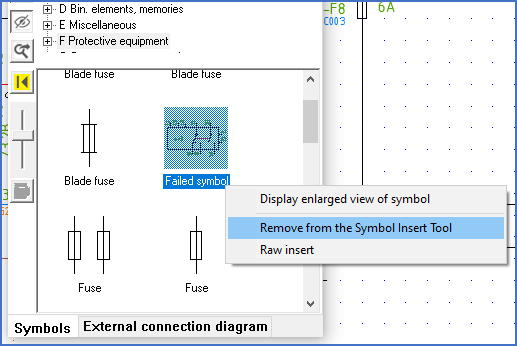
Figure 1088: The "Remove from the Symbol Insert Tool" command
Now, if you for any possible reason accidentally remove a symbol that is not supposed to be removed, you need a way of getting it back again.
By clicking the TOGGLE display of removed symbols button, all symbols of the selected resource category that have been removed from the Symbol Insert Tool will be displayed.
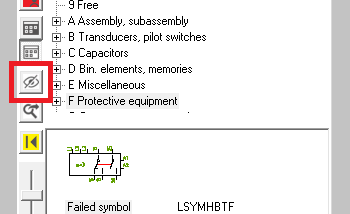
Figure 1089: The “TOGGLE” button
This gives you the opportunity to right-click a removed symbol and then to select Add to the Symbol Insert Tool. Proceed by clicking the TOGGLE display of removed symbols button once again. All removed symbols will then once again be invisible as they are supposed to be.
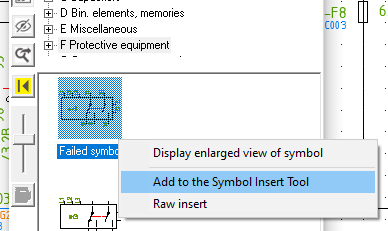
Figure 1090: TOGGLE to display removed symbols, right-click and select "Add to the Symbol Insert Tool".