|
<< Click to Display Table of Contents >> Symbol Insert Tool |
  
|
|
<< Click to Display Table of Contents >> Symbol Insert Tool |
  
|
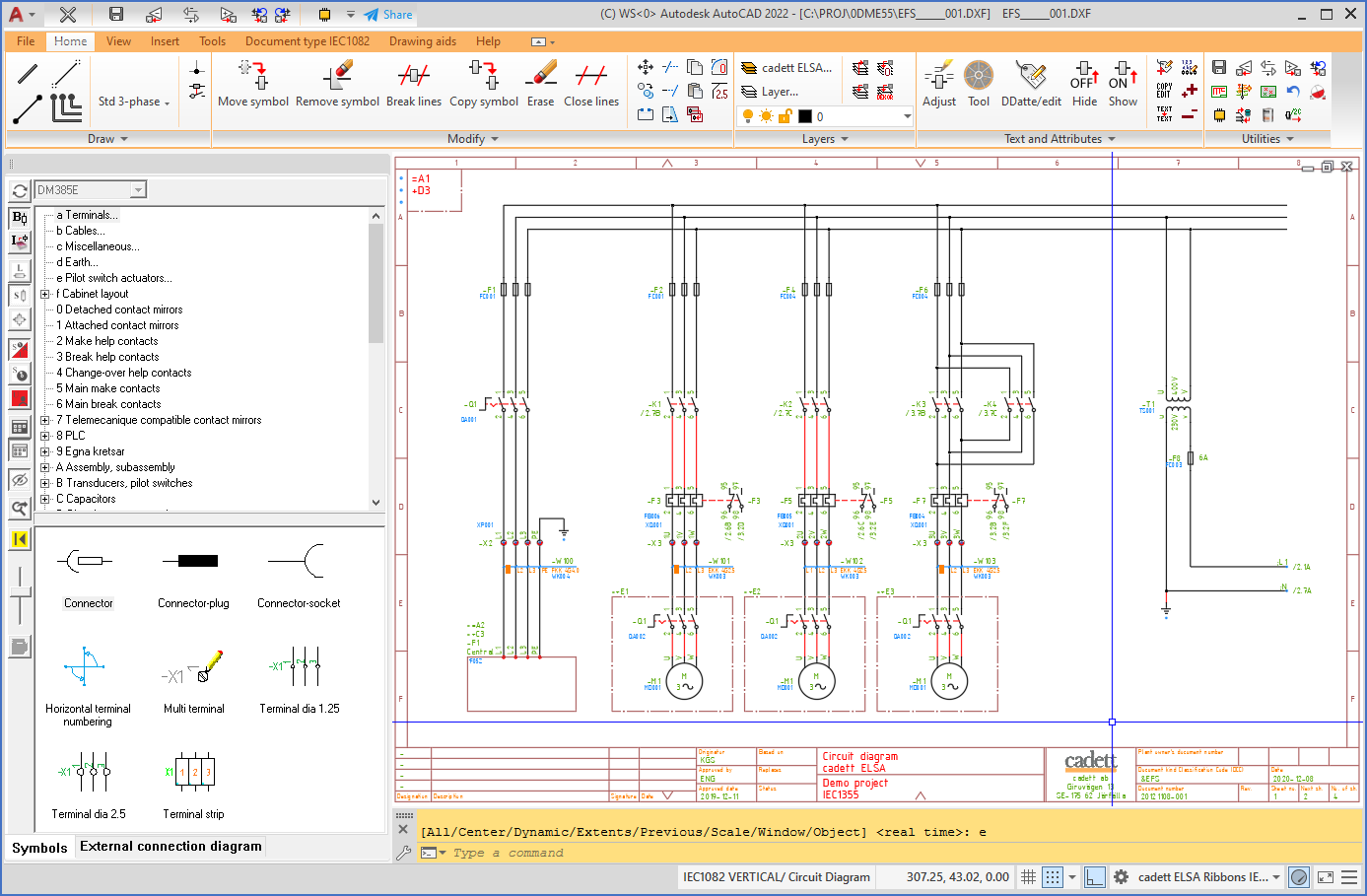
Figure 1027: The "Symbol Insert Tool" at the left in the Drawing Environment
The Symbol Insert Tool is the primary tool used in cadett ELSA to insert symbols into drawing sheets.
The main purpose of the Symbol Insert Tool is to present symbols from a symbol library for the user to select and insert into drawing sheets. Besides that, it also offers a possibility to present resources from a Catalogue in a corresponding way, for the user to select. Associated symbols are then inserted accordingly.
As a third option, the Symbol Insert Tool can be replaced on the screen with a feature for automatic External connection diagram generation.
The documentation of the Symbol Insert Tool is divided in the six main sub-topics that are listed and described in the table below.
Sub-topic |
Description |
|---|---|
You can decide where and if the Symbol Insert Tool should be displayed, as well as the size of it.
|
|
The buttons, controls and views of the Symbol Insert Tool are described in full detail.
|
|
If you right-click a symbol in the symbol view, a context menu with commands is displayed.
|
|
You can insert symbols with the Symbol Insert Tool in more than one way.
|
|
Undesired symbols can be removed from the Symbol Insert Tool, without deleting the symbols themselves.
|
|
AUTO-HIDE mode is convenient for screens with low resolution.
|
|
The symbols and the macros that you can select in the Symbol Insert Tool are described in this sub-topic.
|