|
<< Click to Display Table of Contents >> The Replace text command |
  
|
|
<< Click to Display Table of Contents >> The Replace text command |
  
|
One of the quickest methods is to use the Replace text command, which is found directly below Copy/Edit Edit, in the Text and Attributes panel of the Home tab in the ribbon menu, as shown in the figure below.
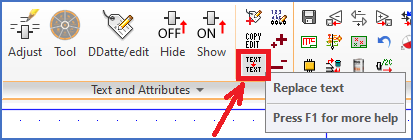
Figure 1556: The "Replace text" command is found in the "Text and Attributes" panel of the "Home" tab in the ribbon menu.
Select the Replace text command. Then select the entire cable symbol including all cable cores with a Window around it all. As old text to replace, you type the old item designation of the cable. As new text, type the new cable item designation. The item designations in all the symbols will then be instantly changed. This is easily and elegantly made, but you will not receive any immediate verification that the change has been correctly accomplished.