|
<< Click to Display Table of Contents >> Search for symbols dialogue |
  
|
|
<< Click to Display Table of Contents >> Search for symbols dialogue |
  
|
The Search for symbols dialogue is shown in the figure below.
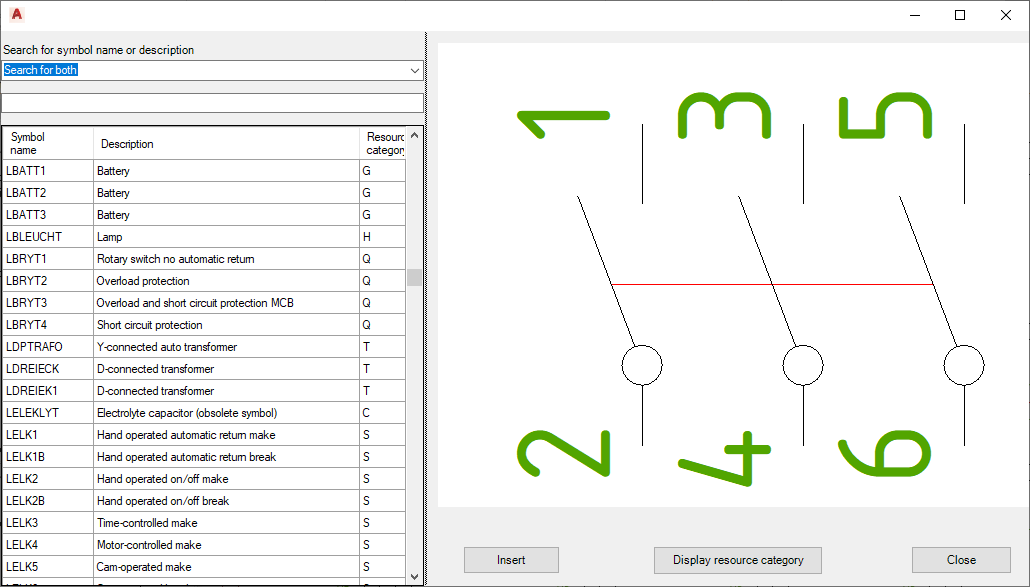
Figure 917: The Search for symbols dialogue
In the upper left part of the Search for symbols dialogue, you can select if you want to search for symbol name, for symbol description or for both. You make that selection using a drop-down list, as shown in the figure below.
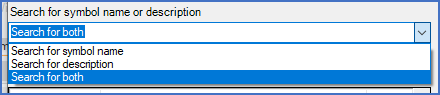
Figure 918: Selection of what to search for
In the field below the field in which you specify where to search, you specify what to search for. That field is called the "search field".
You can type any character combination that you want to search for. You do not need to issue any commands, to press <RETURN> or anything like that. The search is performed directly and dynamically as you type in the search field.
A lightning-fast search algorithm is used, which also enables searching within names and descriptions. Typing a word like "coil" will for example directly give a list of hits where that particular word is found.
Please refer to the next sub-topic - List of hits - for a description of the search result.