|
<< Click to Display Table of Contents >> Screen layout of the Catalogue |
  
|
|
<< Click to Display Table of Contents >> Screen layout of the Catalogue |
  
|
When you activate the Catalogue module by clicking on its icon, you will see the content of the catalogue database that was active the last time that you exited the software. That can for example be DM385E, which is an example catalogue that is included in the delivery of cadett ELSA.
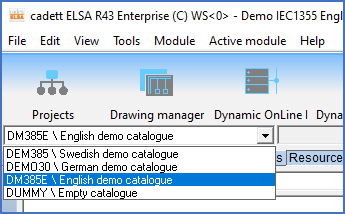
Figure 1851: Selection of catalogue database using a drop-down list
At the top left, you can select which catalogue to present on the screen, as shown in the figure above. The delivery of cadett ELSA currently comes with four catalogues:
•DM385E (an English demo catalogue)
•DEM385 (a Swedish demo catalogue)
•DEMO30 (a German demo catalogue)
•DUMMY (an empty catalogue).
A common way to take advantage of the fact that it is possible to have many catalogues, is to use one catalogue for each important supplier. In most cases, that is however not the most effective way of handling your data. To instead use one single catalogue and limit that to resources that you in fact use, is often both more effective and easier to maintain.
When you have selected which catalogue to use, a view like the one in the figure below, will be presented.
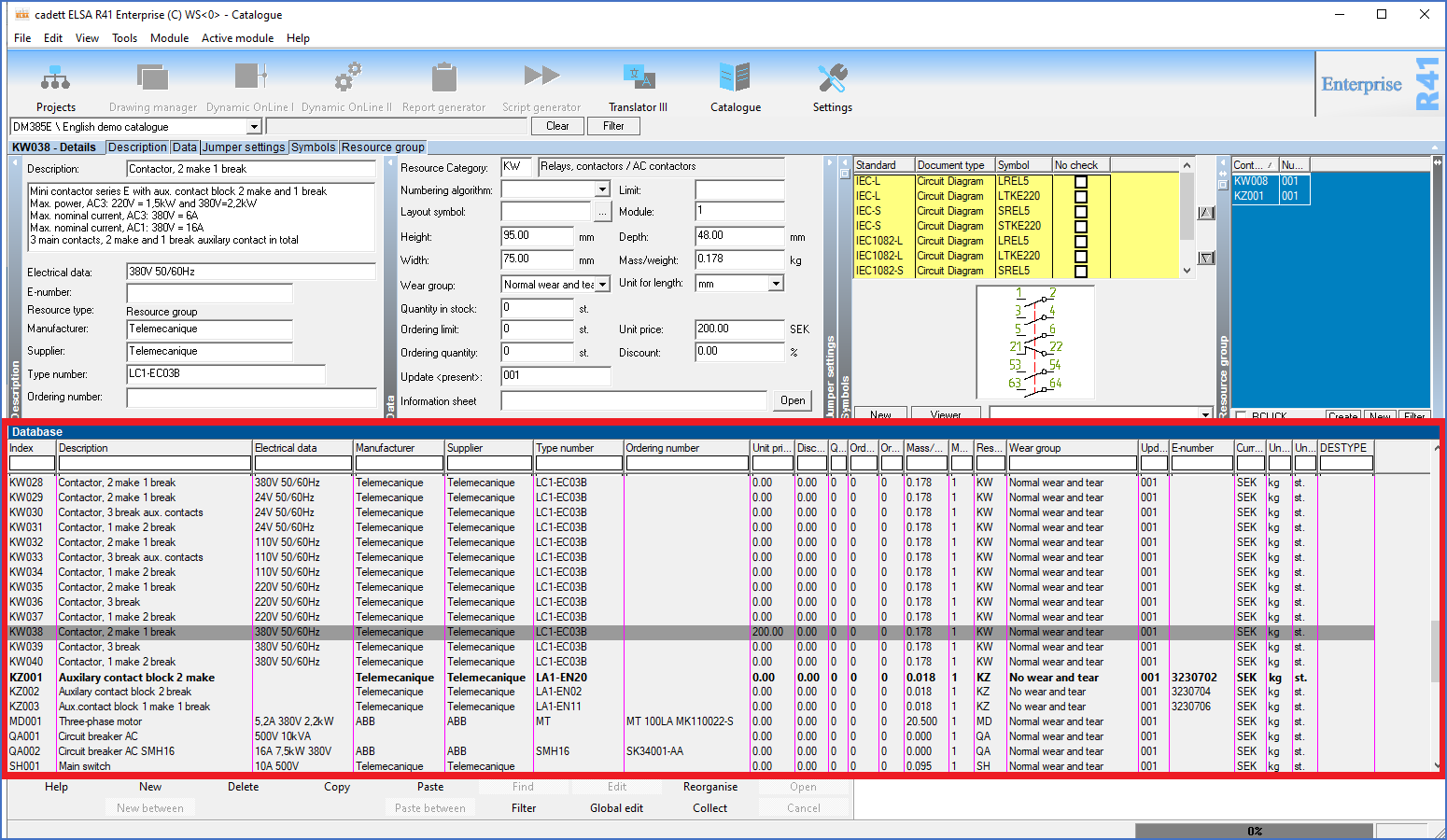
Figure 1852: The survey
In the lower part of the window, a survey is shown with one row for each resource. The first column in that survey contains the important index, which is a unique code for each resource. Please refer to the figure above.
In the upper part of the window, you will find five so-called “detailed views”. When you select a resource in the survey, detailed information about that resource is presented in the detailed views. Please refer to the figure below.
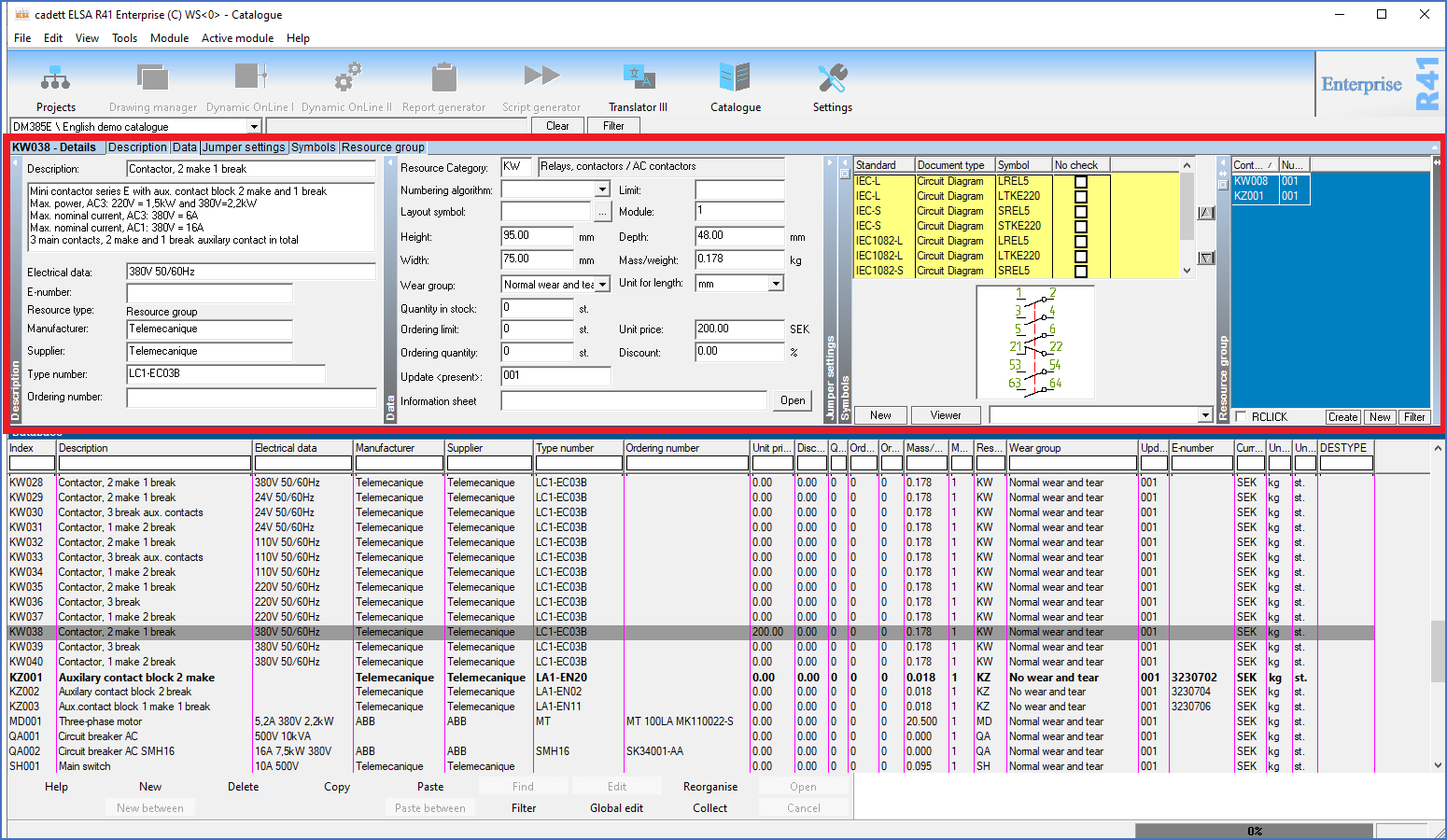
Figure 1853: The detailed views
Please note that the Index of the currently selected resource is shown in the upper left corner. The index must be unique for each resource in the same catalogue. That rule is enforced, meaning that it is impossible to break it. The maximum number of characters for indexes is 16 characters by default. However, it is easy to reconfigure that if needed.
If your screen has limited size or resolution, you may not be able to see all the detailed views at the same time. You can then slide sideways using a drag bar at the bottom of the detailed views just above the survey.
You move around between the various resources in the catalogue in the survey in the usual way, by clicking on the desired row, by using the drag bar in the right edge of the survey or by using the keyboard. <UP_ARROW> and <DOWN_ARROW> move focus one resource backward or forward respectively. Similarly, you can move multiple items backward or forward with <PAGE_UP> or <PAGE_DOWN>.