|
<< Click to Display Table of Contents >> New field |
  
|
|
<< Click to Display Table of Contents >> New field |
  
|
Using the New field button, you can add a new fixed field. This means that you specify that a certain field in the Catalogue, should always get a specific fixed value when importing data to the Catalogue.
When you click the New field button, a dialogue box like shown in the figure below is displayed.
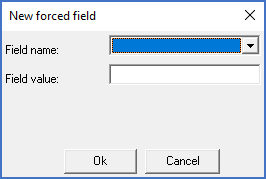
Figure 1922: The "New forced field" dialogue box
The first thing to do, is to select a field in the Catalogue database which you want to define a fixed value for. You do that with the drop-down list in the Field name field, as shown in the figure below.
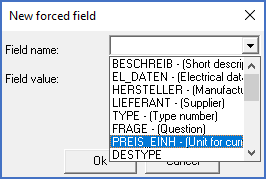
Figure 1923: You select the Catalogue database field that you want to assign a fixed value to in the drop-down list shown here.
Please note that you cannot select a field that has already been selected elsewhere, either as a fixed field in this tab, or as an "ordinary field" in the previous tab. Already selected fields will simply not be available in the drop-down list.
After you have selected a suitable field, you enter the value that you always want to assign to that field, as shown in the figure below.
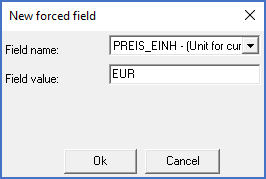
Figure 1924: The fixed value that you always want to assign to the selected field is entered in the "Field value" field.
Finally, you save your input with the Ok button, or regret everything with the Cancel button.