|
<< Click to Display Table of Contents >> Enter wire-numbers manually |
  
|
|
<< Click to Display Table of Contents >> Enter wire-numbers manually |
  
|
This command is used to perform a semi-manual, semi-automatic numbering of selected wires. This means that you can number multiple wires using simple start and step values.
You start by selecting the wires in the wire-list that you want to number. If you want to renumber all wires, you can either select them all, or you can choose not to select anything. Both these options give the same result, namely that all wires in the dialogue are affected. You can use SHIFT and CTRL in the normal way to do this selection.
Right-click on the selected wires, and select the Enter wire-numbers manually command, as shown in the figure below.
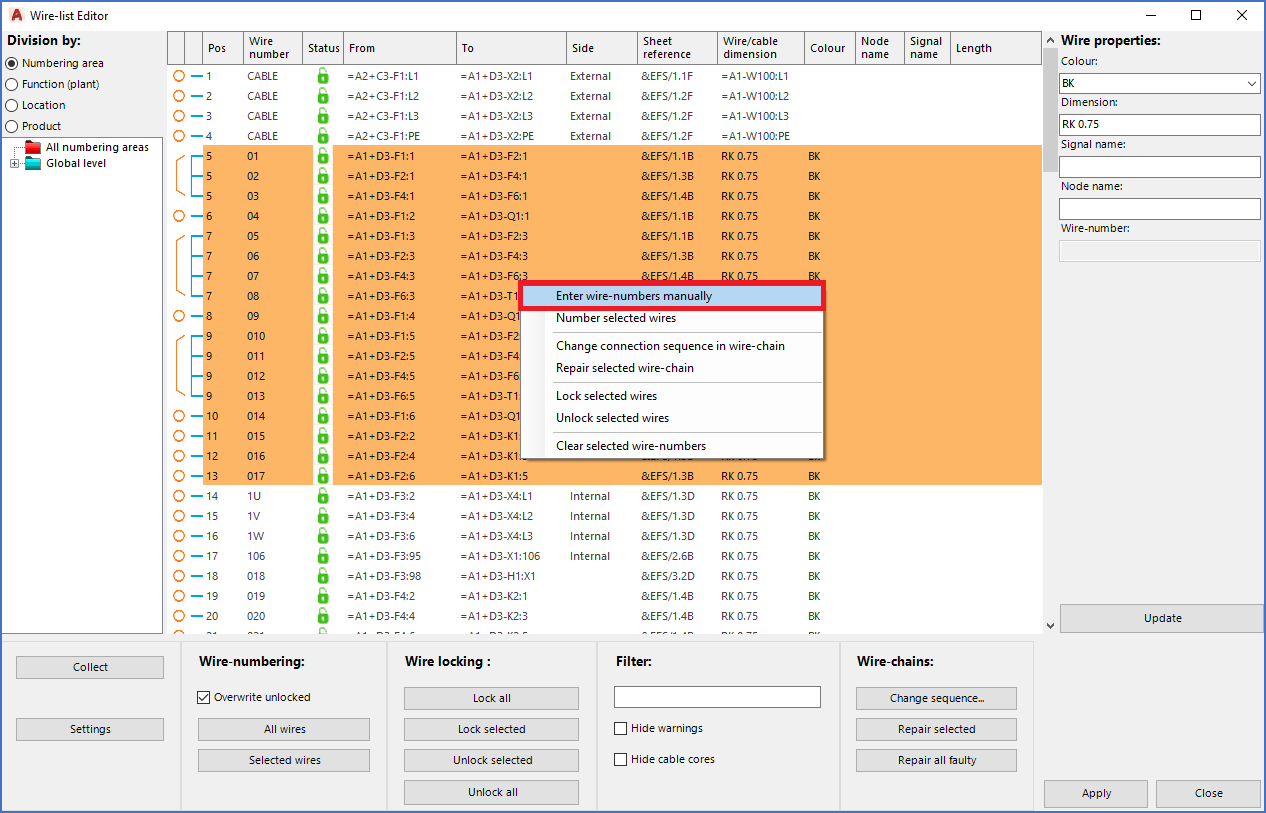
Figure 2057: To edit wire-numbers manually, select the wires that you want to number, right-click and select "Enter wire-numbers manually", as shown here.
A separate dialogue box, as shown in the figure below, will be displayed and allow you to define a manual numbering.
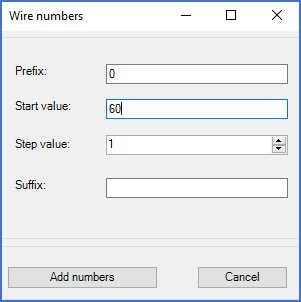
Figure 2058: This dialogue is used to enter wire-numbers manually.
Enter a start value in the Start value field, and a step value in the Step value field. You can also increase or decrease the step value using the arrow buttons to the right in the Step value field.
In the Prefix and Suffix fields, you can enter any characters that should be added in the beginning and/or in the end of all wire-numbers. You can, for instance, use a zero as Prefix and ordinary integers as Start and Step values. Then, if, for instance, the start value is 200 and the step value 1, the number series would be 0200, 0201, 0202, and so forth, with zero as prefix.
To perform the specified numbering - to number the selected wires according to your specification - you click the Add numbers button. If you regret that you entered this dialogue in the first place, you can click Cancel to return to the wire-list.
Finally, to transfer changed wire-numbers from the wire-list to the circuit diagrams, click the Apply button in the lower right corner of the main Wire-list Editor dialogue.
The fields and the buttons of the Wire numbers dialogue shown in the figure above are described in the sub-topics that are listed below.