|
<< Click to Display Table of Contents >> Edit field copy |
  
|
|
<< Click to Display Table of Contents >> Edit field copy |
  
|
To edit a field copy definition, you first select it in the list, and then click the Edit field copy button. A dialogue box, like the one shown in the figure below, will then be displayed.
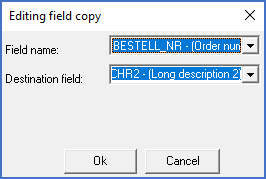
Figure 1951: The "Editing field copy" dialogue box
That dialogue box makes it possible to change both the field that you copy from, and the field that you copy to.
When you are satisfied with the result, you click the Ok button to save the changes that you have made. If you regret the change, you can instead click Cancel, which will exit the dialogue box without saving anything.