|
<< Click to Display Table of Contents >> Combining Connection view and Connected symbols |
  
|
|
<< Click to Display Table of Contents >> Combining Connection view and Connected symbols |
  
|
The Connection view and Connected symbols commands can be combined in a powerful way, which makes it possible to follow a node (or sub-node) that passes several drawing sheets. In other words, you can easily follow potential reference chains, from sheet to sheet.
You do that in the following way:
With the Connected symbols command, select a node (or sub-node) that passes several sheets. The part of the node that is found in the current drawing sheet will be displayed in yellow colour. Exit the command by pressing the <RETURN> key.
Immediately thereafter, select the Connection view command. As you have already seen, all connections will then be displayed in green colour. However, the specific node that you selected earlier will still be displayed in yellow.
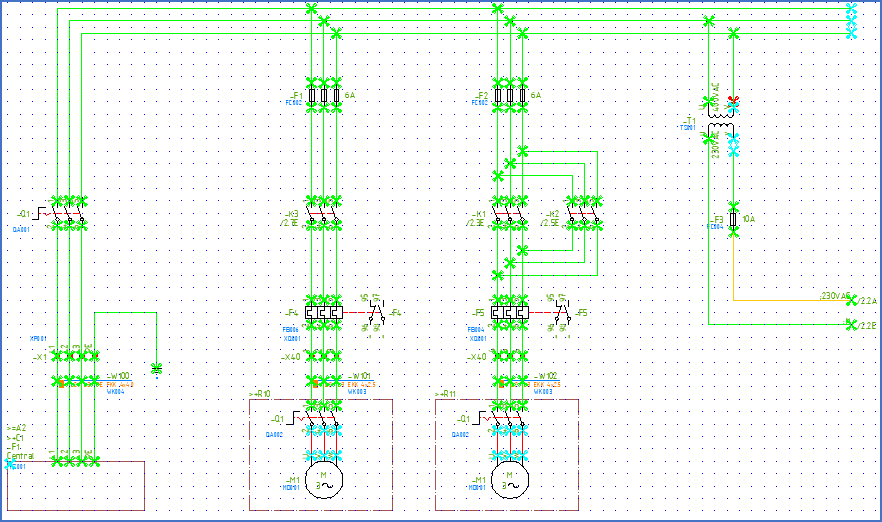
Figure 1376: The “230VAC” node is displayed in yellow.
You may then use an embedded additional feature in the Connection view command, namely, to show the connections not only in the current drawing sheet but also in all other sheets of the project. You switch between the sheets using the plus and minus keys on the keyboard. The plus key switches to the next sheet, and the minus key to the previous.
In the connection views of all sheets, the selected node will be displayed in yellow. In this way you can easily follow a node through all concerned sheets. If there are any breaks, they will immediately show up.
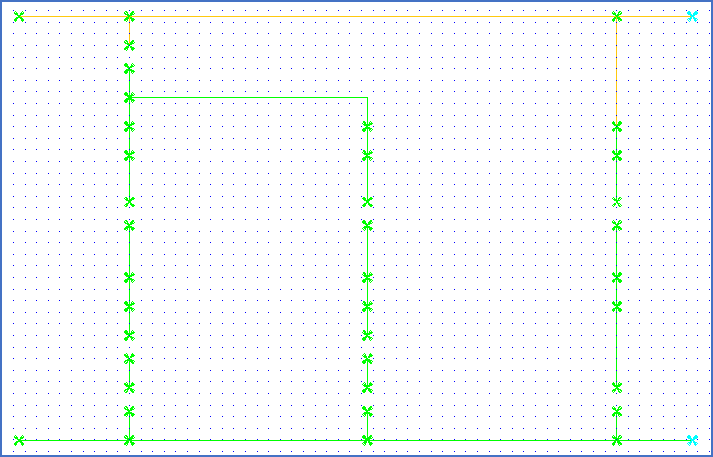
Figure 1377: This figure shows the connection view for the next sheet. “230VAC” is displayed in yellow here too.
The colouring of connections on the screen from the Connected symbols or Connection view commands are removed using the Redraw command, which you can quickly reach by typing the letter R on the command line.
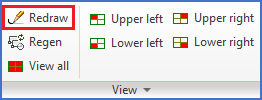
Figure 1378: The "Redraw" command
The Redraw command can also be found in the View panel of the View tab in the ribbon menu, as shown in the figure above.