|
<< Click to Display Table of Contents >> Change sequence |
  
|
|
<< Click to Display Table of Contents >> Change sequence |
  
|
You can re-route the wiring order in a sub-node (a wire-chain), for example if the result of the optimisation that cadett ELSA has made is not satisfying. Doing so is called to Change connection sequence in wire-chain.
To make such a rearrangement, you first make sure that wire-numbering has been performed, meaning that the wire-numbers are stored in the circuit diagrams and that the wire-list is completely up to date with the current state of the drawing sheets. You can click the Collect button in the lower left part of the dialogue to update the list when needed.
Note
There is also a slight possibility that the wire list may be out of date even if the program has not detected that. That could occur if the OnLine database is not properly synchronised with the content of the drawing sheets. The solution to that would be to regenerate the OnLine database.
In the wire list, you first select the wire-chain (the sub-node) that you want to change the wiring order in.
Thereafter, you select the appropriate command. There are two ways to do that:
The first way is to click the Change sequence... button in the Wire-chains section, as shown in the figure below.
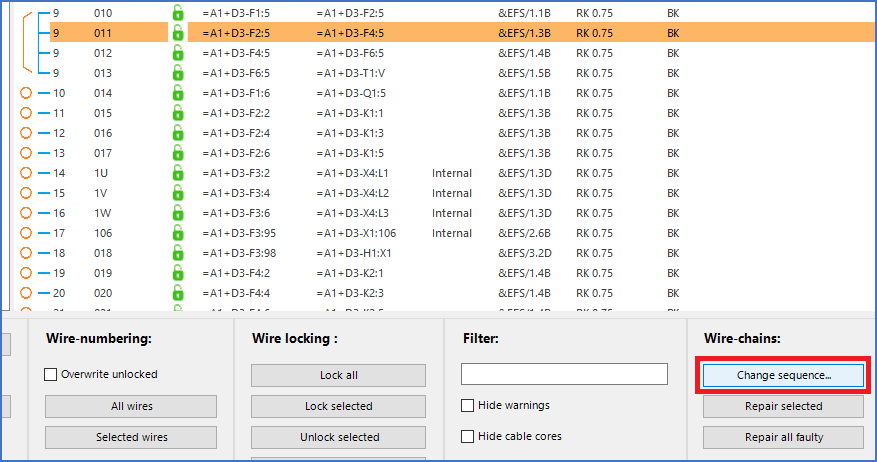
Figure 2000: The "Change sequence..." button is one way of actiavting the dialogue for changing the connection sequence of the selected wire-chain.
The second way is to right-click the selection and then select the Change connection sequence in wire-chain command in the context menu that appears, as shown in the figure below.
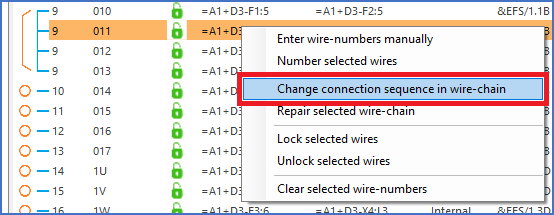
Figure 2001: Using the context menu as shown here is the second way.
Both ways give exactly the same result, namely that a dialogue box like shown in the figure below, is displayed.
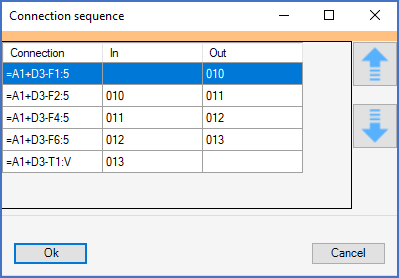
Figure 2002: This dialogue box is used to change the wiring sequence of a wire-chain.
In this dialogue box, all connection points in the wire-chain are listed in the order that they are currently connected to one another. You can then select a connection point and move it up or down using the two blue arrow-buttons that you find to the right. When you have rearranged the connection points in such a way that you are satisfied with the sequence, you can click the OK button.
When you click OK, the wire-list will be updated accordingly.
Finally, you can transfer the changes that you have made in the wire-list by clicking the Apply button in the lower right part of the dialogue, or you can continue with other changes to the wire-list before you Apply all your changes. Please do not forget to save your changes in that way, since you otherwise will lose them and then must start all over again.
The changes that you transfer this way are stored as updated wire-number attributes in the drawing sheets.