|
<< Click to Display Table of Contents >> Using the Catalogue import feature |
  
|
|
<< Click to Display Table of Contents >> Using the Catalogue import feature |
  
|
First, you should open the Catalogue to which you intend to import resource data. If that Catalogue does not exist yet, you have to create it.
Thereafter, you start the Catalogue import feature by selecting Catalogue import… in the Module pull-down menu of the Catalogue, as shown in the figure below. If no Catalogue is open, the command is greyed out and thereby not possible to select.
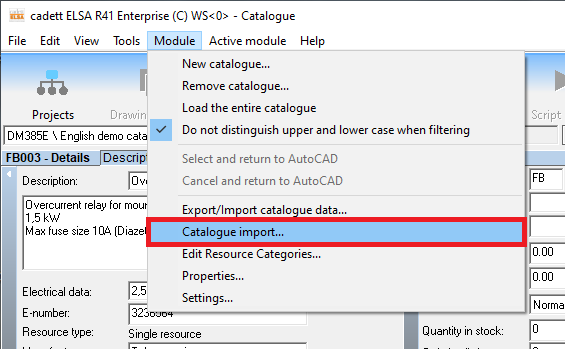
Figure 1884: The "Catalogue import..." feature is started from the "Module" pull-down menu of the Catalogue.
The Catalogue import main dialogue is then presented, as shown in the figure below.
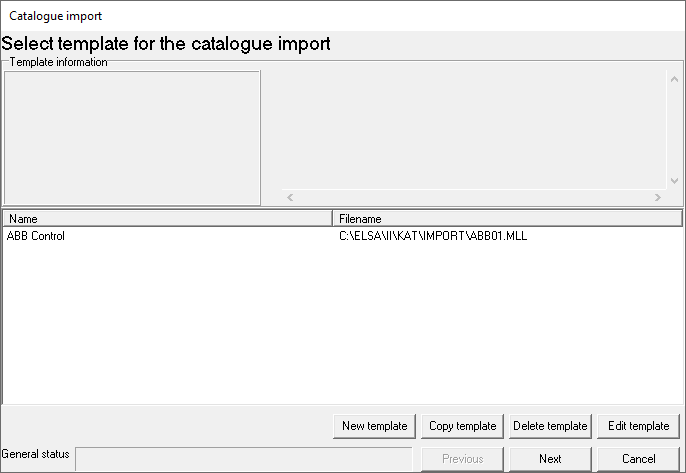
Figure 1885: The "Catalogue import" main window
A list of all currently available templates dominates the dialogue. In the example shown in the figure above, only one template is available.
If you select one of the templates, information about that template is displayed in the upper part of the dialogue, as shown in the figure below.
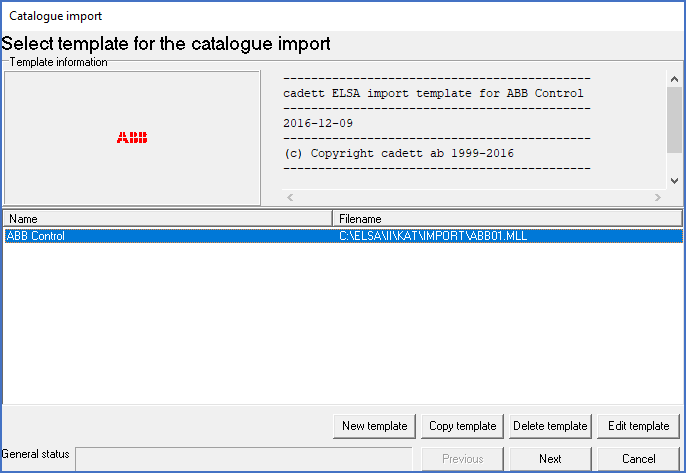
Figure 1886: A template has been selected. Detailed information about it is therefore presented in the upper part of the dialogue.
Using the buttons in the lower part of the dialogue, you can create new and manage existing templates, as well as starting an import procedure with a selected template.
Please use the links below for detailed descriptions of the respective buttons and their use.
•Next
You can also double-click or right-click a template in the list. Descriptions of what happens then are found using the links below.
•Double-click in template list