|
<< Click to Display Table of Contents >> Symbol name |
  
|
|
<< Click to Display Table of Contents >> Symbol name |
  
|
When you feel satisfied with the look of your symbol, please select the Symbol generator: 1. New command, which is found in the Symbols panel of the Tools tab in the ribbon menu, as shown in the figure below.
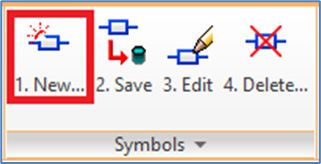
Figure 963: "Symbol Generator: 1. New"
The Symbol Data dialogue box will be displayed immediately, as shown in the figure below.
Perhaps somewhat surprisingly to you, the name and description that you specified for the last symbol, will turn up as default values in the dialogue box. For other fields in the dialogue, you will however get other defaults, like A for both component type letter code and resource category, simply because “A” is the first letter in the alphabet.
If you have restarted the Drawing Environment (AutoCAD) since you ran the Symbol Generator last time, no default values will be presented for neither symbol name, nor description.
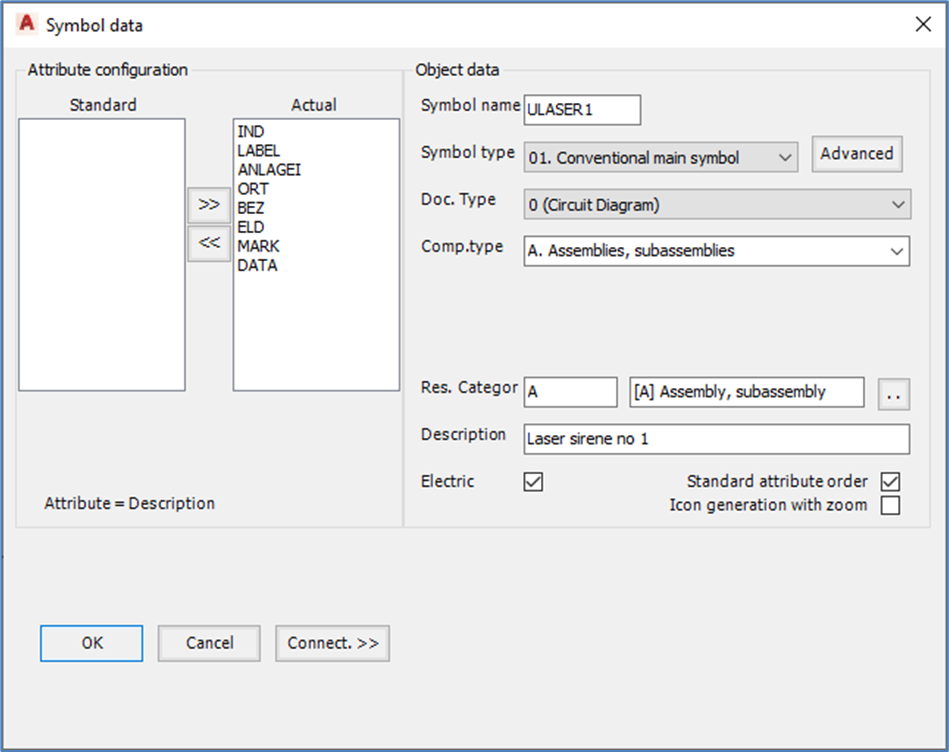
Figure 964: To perhaps some degree of surprise, the name and description specified last time, will turn up as default for the new symbol. Make sure to change both!
In any case, please enter a suitable name and likewise description for the new symbol. When doing so, remember to name your user defined symbols in a way that separates them from the standard symbols of cadett ELSA, as was discussed above in the description of creating new symbols from existing ones.
To repeat:
•It might be a good idea to always use the same initial letter for all user defined symbols. Like U for “Users defined symbols”, or perhaps use the first letter in the name of your company.
•Most standard IEC1082 symbols of cadett ELSA have names with initial characters L (horizontal symbols), S (vertical symbols) or zero (“0”). Do not use those three characters as the first character of the names for your own symbols!
For instance, you can name the new laser siren symbol ULASER2.