|
<< Click to Display Table of Contents >> Resource category |
  
|
|
<< Click to Display Table of Contents >> Resource category |
  
|
The Resource category of a symbol determines where in the Symbol Insert Tool the symbol in question will be presented.
The Resource category of a symbol is also used to filter the Catalogue when making a resource selection from that symbol, meaning when selecting a proper index to the symbol with the Select button for Index in the Main symbol dialogue box.

Figure 815: Presentation of the "Resource Category" in the "Symbol data" dialogue
The figure above shows how the Resource category is presented in the Symbol data dialogue. In the left field, the letter code for the category with up to four letters is presented. In the right field, the corresponding description is shown.
You can define the Resource category, in two separate ways:
1.You can type the letter code in the left field. If you type a letter code that is properly defined, the corresponding description of it will be immediately displayed in the right field. If you type a letter code that has not been defined yet, the description of the closest higher level will instead be displayed.
2.You can select it using the Select button to the right of the right field. The figure below, shows such a selection.
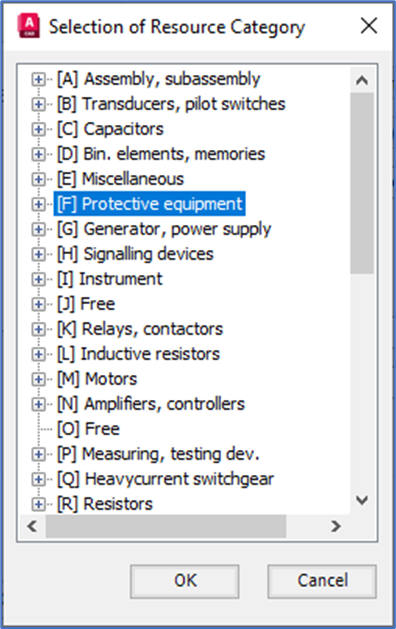
Figure 816: Selection of Resource Category
If you would like to add additional Resource categories to select from, you can do that in the Catalogue. Please refer specifically to the Edit resource categories sub-topic.