|
<< Click to Display Table of Contents >> Report variable |
  
|
|
<< Click to Display Table of Contents >> Report variable |
  
|
In the Report variable column, you enter the report variable that will be compared to the compare text. You can either type the name of the variable or select it using a select dialogue. If you click twice (two single clicks, not one double-click) in the report variable field, a select button appears. If you click that select button, a dialogue box displaying all report variables is displayed, so that you can easily select the report variable that you want. In this window there is also an explaining description of each variable.
The report variable selection dialogue is shown in the figure below.
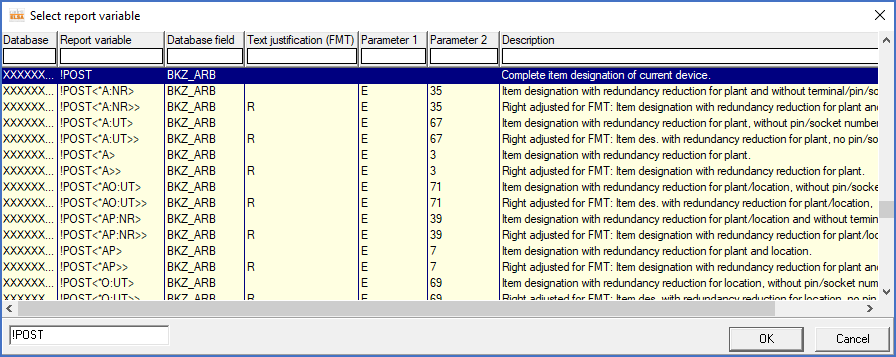
Figure 1415: The selection dialogue for report variables
The selection dialogue has seven columns of which four are of significance in this context. They are Report variable, Database, Database field and Description. The table below offers an explanation of each column in the dialogue.
Column |
Explanation |
|---|---|
Database |
In the Database column, you will find a code for the TARGET database that the variable belongs to. In most cases, these database files are created by Dynamic OnLine on the request of the Report Generator.
|
Report variable |
In the Report variable column, the names of the available report variables are presented. (These are defined in the so-called variable declaration database, NVARDEC.DBF, described in the Edit report variable declarations topic).
|
Database field |
The database field that the current report variable is linked to, is specified here. It is from that field that the information for the variable is fetched.
|
Text justification (FMT) |
Text justification for report variables specifically designed for use in FMT forms is specified here. In this context, that information is usually not of interest.
|
Parameter 1 |
The information in this column is seldom of interest in this context. For a detailed explanation, if you are specially interested, please refer to the Variable declarations in detail topic.
|
Parameter 2 |
Like the above.
|
Description |
In the Description column, each single variable is described.
|
Which fields in the different TARGET databases that corresponds to the shown report variables, is described in the complete variable list that is provided later in this chapter. Please refer to the Report variables topic.
When you select a variable from the list you can of course scroll up and down in a traditional way. You can perform a search on the variable name or on a part of it as well. Enter the name of the report variable in the search field and a dynamic search is performed automatically. You do not have to push a button or something similar. The search begins directly when you start typing. Please note that all variable names begin with an exclamation mark. This implies that you always must start the text to search for with an exclamation mark.